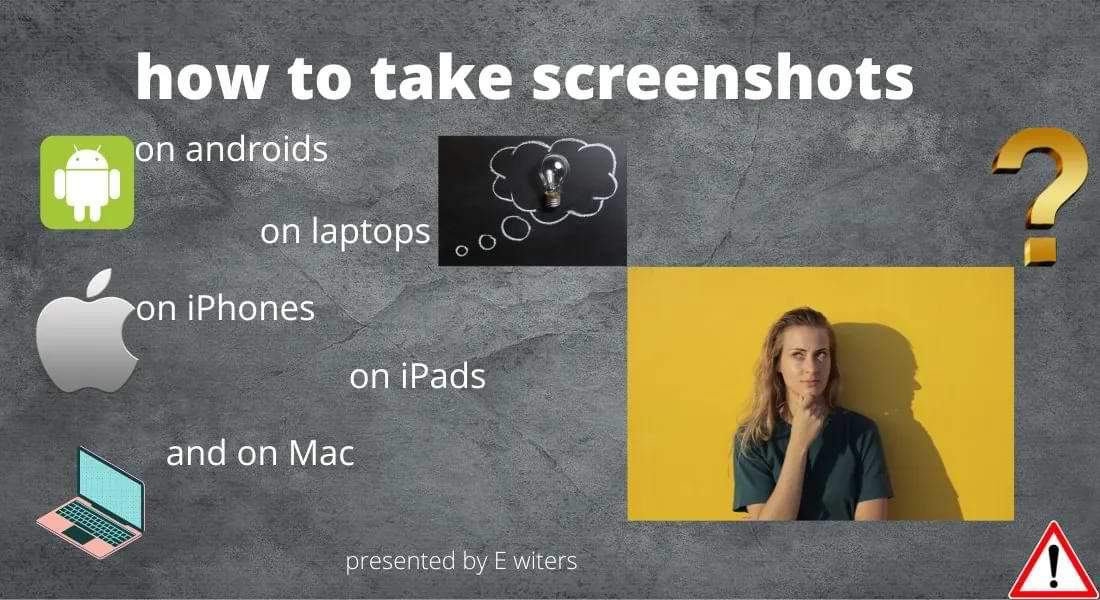
How to take a screenshot. Here is everything you need to know about making simple and easy screenshots on different devices which are being used by people on daily basis.
The screenshot is a photo that doesn`t require a camera. But it helps us to store necessary data on our smartphones or desktops. Furthermore, we can edit and share it with others. Even we can take screenshots of videos also.
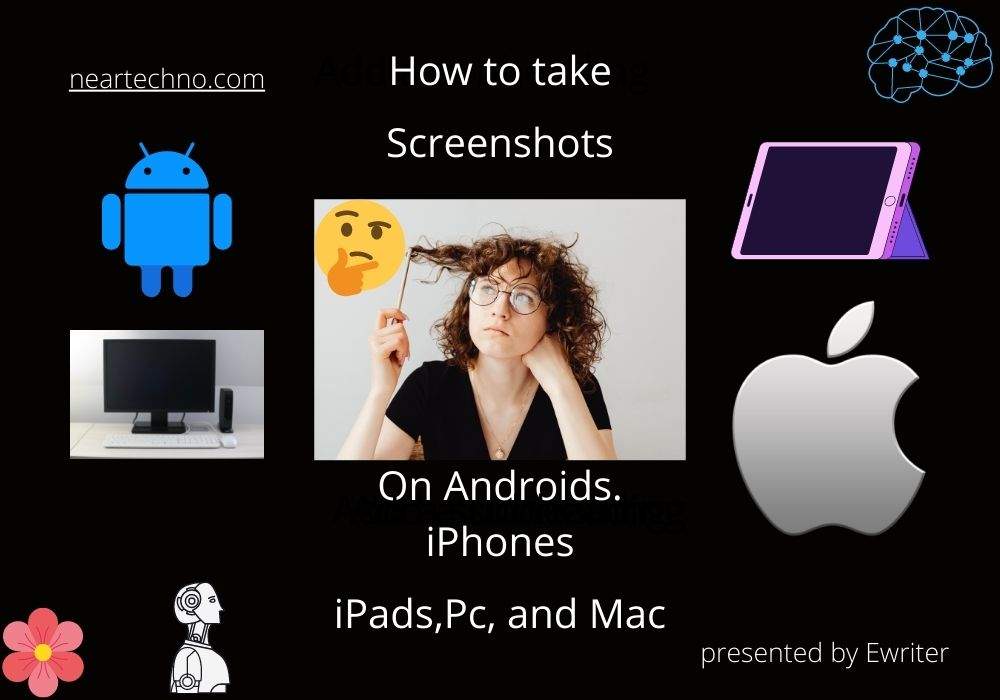
For students, screenshots are very helpful. Because they can use it as notes. And whenever want can review it. Other than that for screenshots, we don’t need to have huge storage space. So you can store a lot of screenshots in a little storage space.
Visit neartechno.com’s homepage for more associated articles.
How to Take a Screenshot on Android?
Table of Contents
This trick works on most android phones. Try it on your Android phone if it worked.
.Swipe down from the top of your Android screen with your three fingers. This way you can also take screenshots on your Android mobile phone. Remember that, this method works only with android mobile phones.
Samsung cellphone and Apple cellphone are the most popular brand of smartphones in the world. But Samsung phones are being used the most. What can be the reason behind it? Share your answers with us through comments.
We are familiar with android phones. I think there can be a few who don’t know how to drag out screenshots on an android phone. If you’re one of them then don’t worry. Because in this blog post I will explain everything about how to take screenshots on android. Look at a few steps below.
. To take a screenshot on android press the power button and volume down button at the same time. A sound and a photo preview will appear on your mobile phone’s screen. This method is workable for most android mobile phones. But, if it didn’t work press the power button and then press the home button to record a screenshot.
See also: how to share live location on WhatsApp using an Android phone.
How to Take a Screenshot Through Third-Party Apps.
Doesn’t matter how much perfect the built-in system features are. But again users prefer to use third-party apps. Because some more functions are added in third-party. therefore users prefer to use it.
. Here are some best third-party apps. through these apps, you can take screenshots, and also can record the screen records. Az screen recorder is one of the best apps. We can take photos or record videos even from social media through this app.
. Screen touch app: Capture the moment from videos through this application.
How to Take a Screenshot From Videos?
Let`s know-how can be a screenshot captured while a video is ongoing. If you want to save a part from the video to make it memorable. So take a screenshot. We can capture a screenshot on every device but the method can be changed.
First method: play a video in your mobile gallery. Pause the video at the place you want to take a screenshot. Look at the top right of phone you can see an icon similar to a camera. Tap on it. This is the first method.
Second method: Press the power and down volume buttons at the same time. It is the most common feature in most android mobile phones.
Third method: Use third-party apps to drag out a photo from videos.
How to Take a Screenshot on PC?
- Press window key > shift > and S. Then press ctrl + S. This is the way of grabbing screenshots on Pc.
- Using google extensions. Play a video and pause at the place you want to capture. Then click on the extension and select the specific part of the video to drag out a photo.

Take a Screenshot on Mac?
- Taking screenshots o Mac is a little bit different from windows. If you want to take the entire screenshot, press shift + command + 3. And if you want to take a part screen, then press shift + command + 4. Choose and select part of the item you want to drag out. Screenshots will be saved on our desktop or in the file manager.
Take a Screenshot on iPhone?
Taking screenshots on iPhone depends on its model and manufacture. The new models have different methods than the older ones. Here I will explain to you how to take screenshots on iPhones.
- Take screenshots without using physical buttons. Click on the quick access button, tap on the device, tap on more, and then you will see an option for the screenshot.
- Take a screenshot on iPhone 6. Press the power button and a home at the same time.
- On iPhone 7: press the home and power buttons at a time.
- iPhone 8: power button + home button.
What about iPhone X. We don’t have a power button anymore. So take a screenshot through this method. Because we don’t have a power button instead use the up volume key to drag out one. Press the power button + up volume button at a time. For iPhone 11, 12, and 13 we can use the same process.
See also: how to send at once 100 messages on WhatsApp.
Drag out a screenshot on the iPad.
Every year apple company grants us a new iPad generation. So it is ordinary that the latest generation may have new features and upgrades than the last one.
Here I will describe to you how to take screenshots on iPads.
- Because iPad is a brand from iPhone company. That`s why its functions and features are similar to each other.
- Here is how to take screenshots on iPad pro 5th generation.
1: To take one without a physical button. Click on the virtual button + click on device + more + and click on the screenshot option.
2: To take through physical button. Press the power button and press volume up button at the same time. Not to press and hold the buttons. Press both buttons quickly and then leave it.
This was all about how to take screenshots on different iPad devices. I described above. So now let’s move towards how to take screenshots on tablets.
You may be familiar with Samsung’s tablet A7. If you’re searching for how to take screenshots on it. You are in the right place.
Screenshot on galaxy tab a7: do not hold only press the power button & volume down button. This will capture a photo.
How to take screenshots on the amazon fire tablet: we don’t have any home button option. So therefore we can use the power button and volume button to take one.
Conclusion.
that’s all about taking screenshots. So I hope you have learned how to take screenshots on different devices. If you found the article useful then share it with others also.
The most associated articles.
See: How to stop apps from using background mobile data usage.

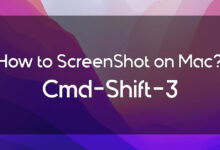



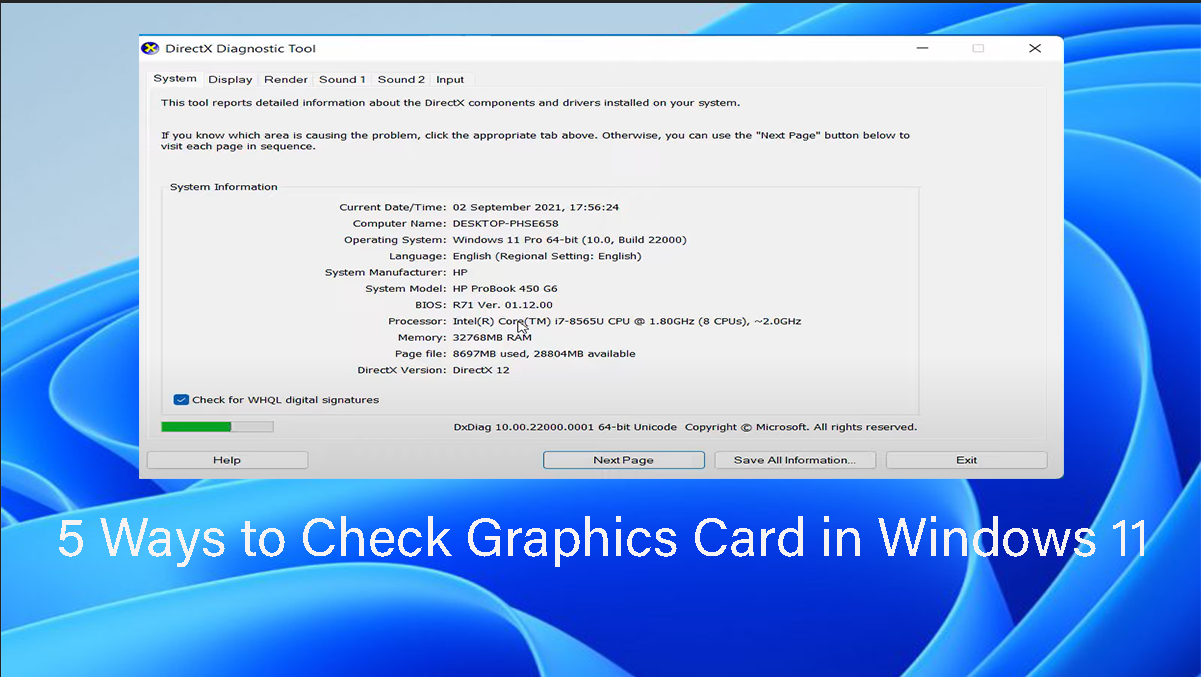


14 Comments