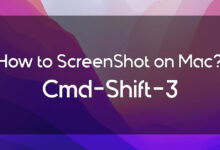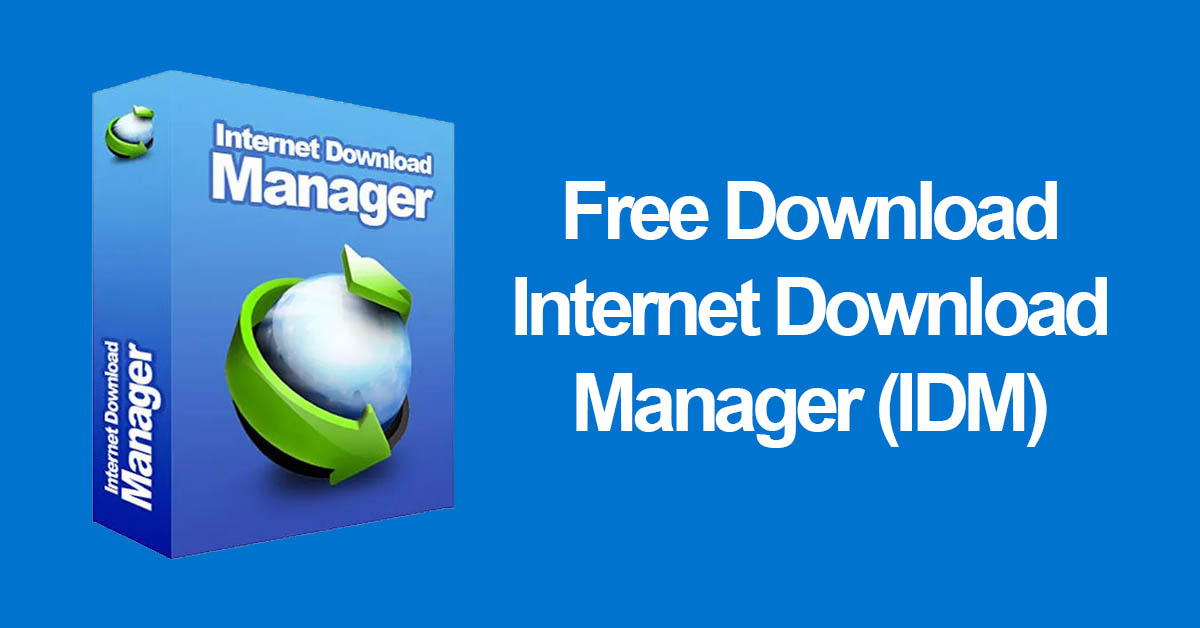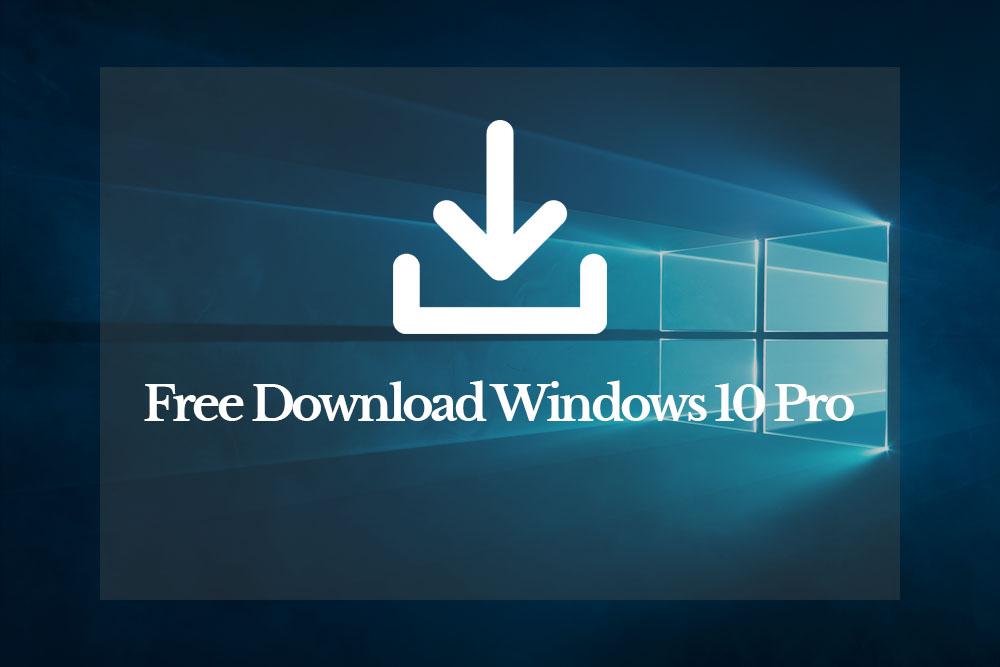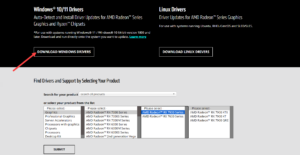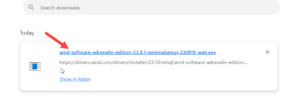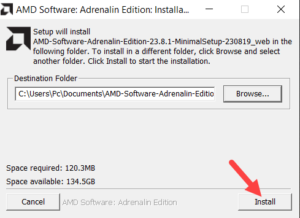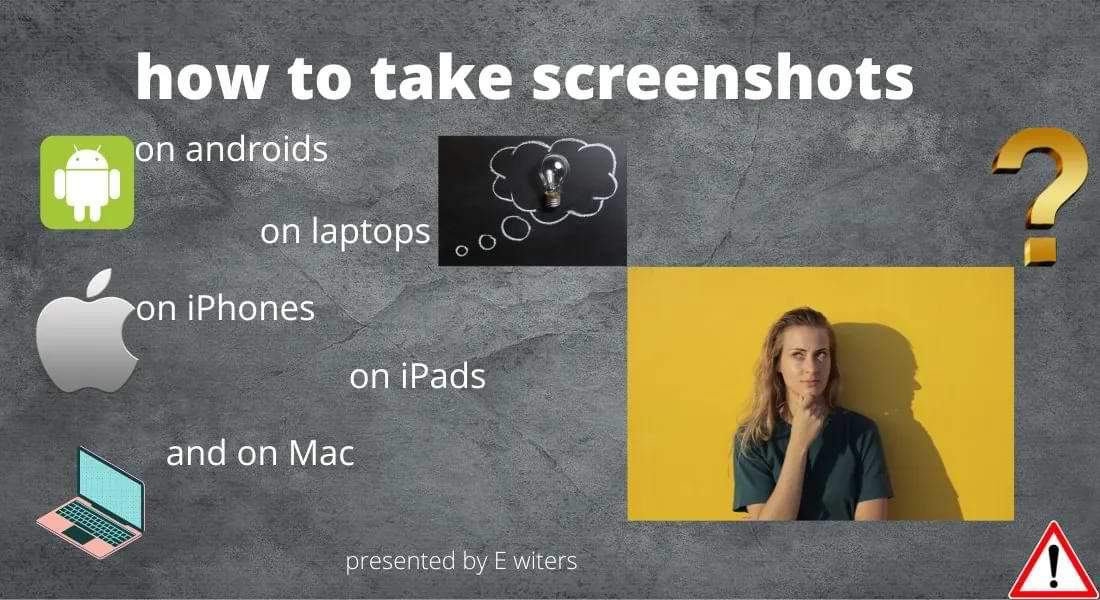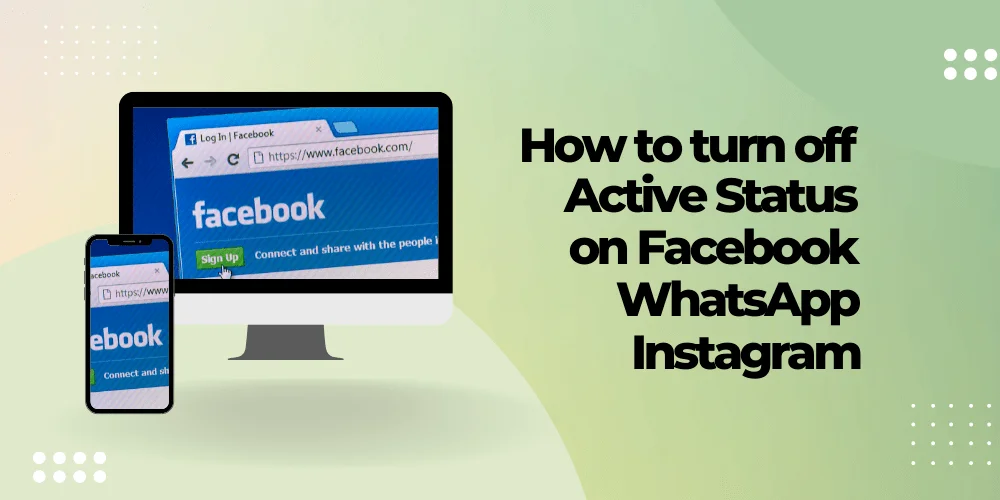How to download and install AMD Radeon Software on Windows? If you are using a Windows PC, then you might know that whenever you are renewing your Windows operating system. You will have to go to the settings tab and you will have to complete the update and missing drivers of your windows. However, there are two big companies to which Microsoft did not add their drivers in its driver section in Windows. The two companies are NVIDIA and AMD, so if you are using a Windows PC then you have to install the drivers manually.
And after installing the graphics card in your PC you will have a good experience and you will PC will run faster than before. There is only one possible way to install AMD Radeon on your Windows. Which is through the official website of Radeon, From the official website of Radeon you have to install and download the software. If you are running any game or heavy software, then your PC will require your Graphics card.
So if you want to run heavy games and software, you will to install the best Graphics card on your Windows PC. It does not matter whether it should be Windows 10 or Windows 11. The step of installing AMD Radeon would be the same. But make sure to keep AMD Radeon up-to-date once you have installed it. Keeping it up-to-date will give you more ability to use the heavy games and software more smoothly on your Windows PC.
How to download and Install AMD Radeon Software on Windows?
Downloading Radeon software on the window is pretty easy and may take some time. During the Installation, you need a good network connection, Be sure your internet that it should be good enough otherwise you will face lots of problems during the installation.
Step 1: Download the AMD Radeon software from the official site of AMD Radeon. Or simply open Google Chrome or Yahoo click on the search bar and type AMD Radeon software, once it appears on that proceed to its main window.
Step 2: On the AMD Radeon main window, click on the download now option.
Step 3: When the software is downloaded then click 2 times on the file to launch it.
Step 4: And on the welcome window click Install.
Step 5: Now you can select installation type and click install.
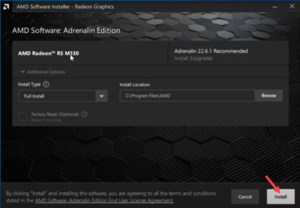
Step 6: Now it will need some files for installation, so the process will take some time.
Step 7: Once the installation process is complete click on the finish option.
Step 8: When the AMD Radeon software is successfully installed on your Windows PC. Simply click on any part of your desktop and click on AMD Radeon software to open it.
Once the installation of AMD Radeon Software is successfully done on your Windows PC. After that, you can use heavy software and on another hand, it will depend on your Windows components If your graphics card is the latest version you can play any game on your Windows PC.
Conclusion
In this article, we showed you How to Download and Install AMD Radeon Software on Windows? I hope this article, provided you with what you were looking for. I also hope you will not face any kind of issues while downloading and installing the software on your windows PC. But still, if you had any kind of questions or suggestion then do tell us in the comment section. We would love to reach out to you guys.