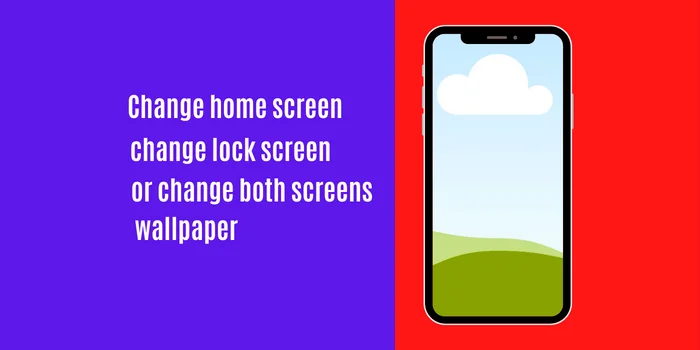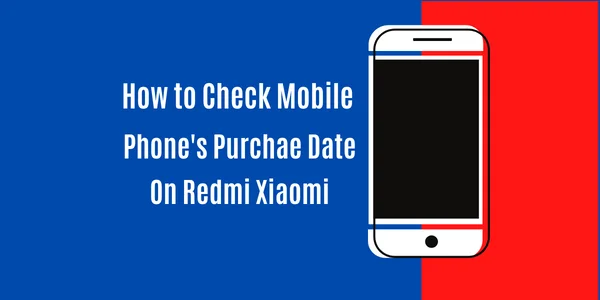How to Change Phone Number in Gmail Using Your Mobile Phone and Desktop

You can change your phone number easily using your mobile phone and computer.
You won’t lose your emails by changing your phone number.
Gmail allows it’s users to make significant changes to their Gmail account. For example, in Gmail’s settings, you can change your password on a regular basis to keep your account secure. You have the option of changing your name, date of birth, age, and phone number.
Visit techno’s homepage for more topics and articles
Should I Change the Phone Number in Gmail?
Table of Contents
Changing your mobile number in Gmail is simple and straightforward. But, before you change your phone number, consider your privacy. There is no need to be concerned if the phone number you want to set as your new phone number in Gmail belongs to you. However, if the number belongs to someone else, you may be putting yourself in danger.
Your social network accounts, as well as other services such as Google Photos and Google Drive, are undoubtedly connected to your Gmail account. Adding someone else’s phone number to your Gmail account means you’ll lose access to all of your personal information on these platforms. As a result, I would prefer that you never include someone else’s phone number.

How to Change Your Phone Number in Gmail Using Your Mobile Phone
Following are the few steps. Follow these steps to change the number in Gmail.
- Head to “settings” on your mobile phone. Then in settings, find Google. Or go to the Gmail application on your mobile phone.
- Now click on “Google” in your mobile settings. Then tap on “Manage Your Google Account”.
- In the “Gmail app”, tap on your profile icon from the top right corner. Then tap on Manage Your Google Account. Both methods are at the same point now.
- Click on the “personal info”, which is available next to the “home page” of your Gmail app.

- Then scroll down to find the “phone number” and then tap on the phone number. Then again, tap on the phone number.
- Here you have two options: the “delete option” and the ”pencil option”. Tap on the pencil option. You will be asked for your Gmail account password. Enter the password to process the access.

- Now look at the bottom right corner. Click on the update number. Then enter the number you’d like to use.
- Now click on “Get Code” from the bottom right corner. Wait for a few seconds and you will receive a verification code. Enter the code, then tap on Verify.

That’s it. The phone number you provided in your Gmail account has been updated and validated. These are the two most prevalent methods for configuring your Gmail account at any time. Now, let’s use a computer to alter the phone number in Gmail.
Read next: how to send 100 messages at once on WhatsApp
How to Change Phone Number in Gmail Using Your Computer
Follow the instructions below to update your phone number in Gmail over the web. To begin, open Google Chrome or the web browser you prefer to search for a site address. Then, either search for Gmail or just click on this link.
Now click on the profile icon from the top right corner of your PC. Then click on the “manage your google account“.

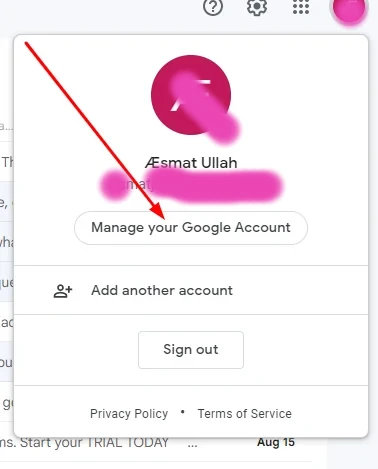
Now look at the left corner. click on the personal info below the home option. Then scroll down and click on the phone number option.
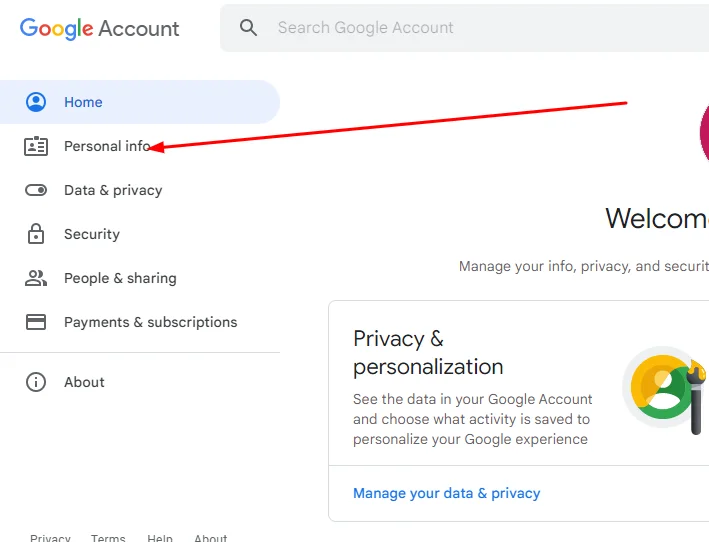
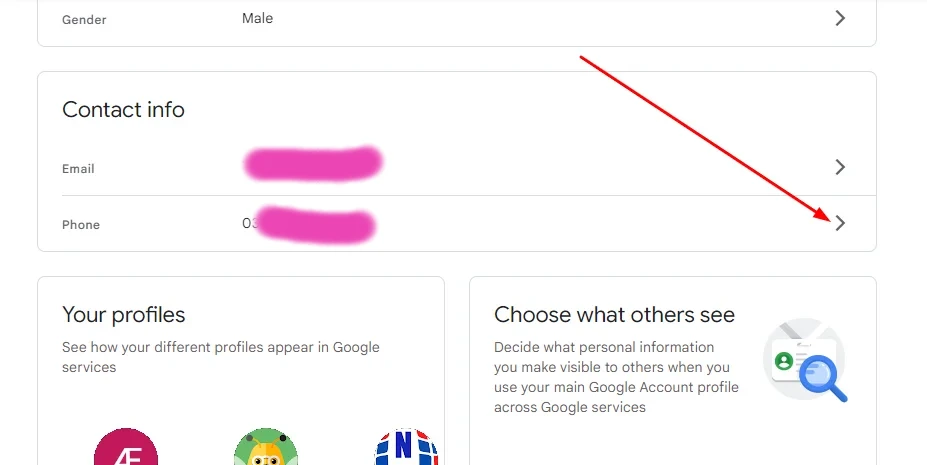
Again click on the phone number.

Now click on the pencil option.
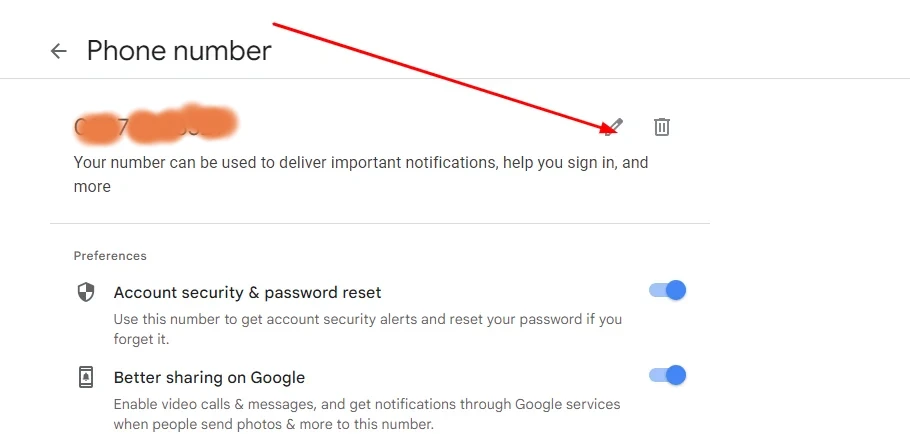
You will be asked for your Gmail password. Enter the password.
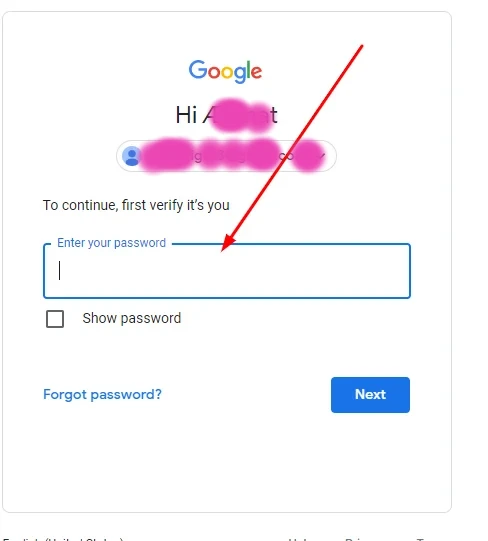
Once again click on the pencil.
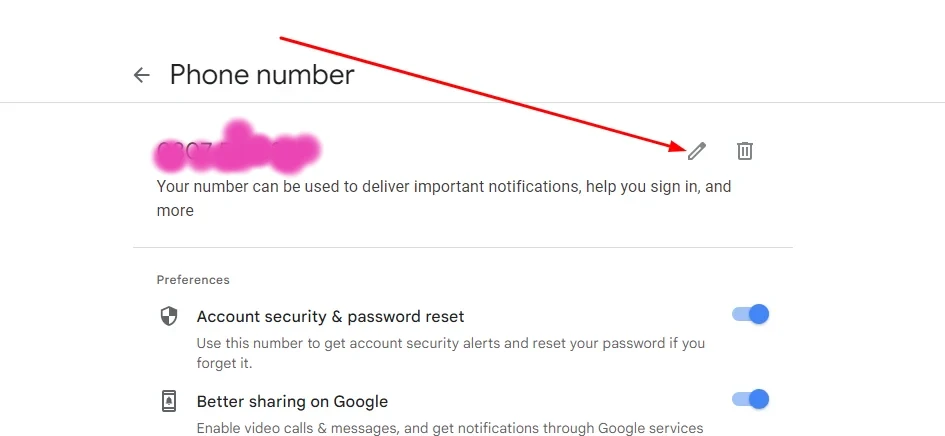
Then Click on the update number from the bottom right corner.
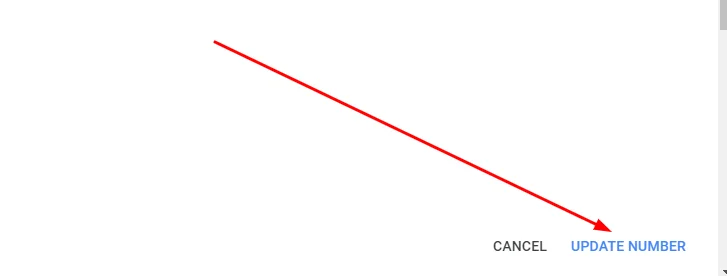
Now click on the Get Code. You will receive a verification code. Then enter the code in the verification box.
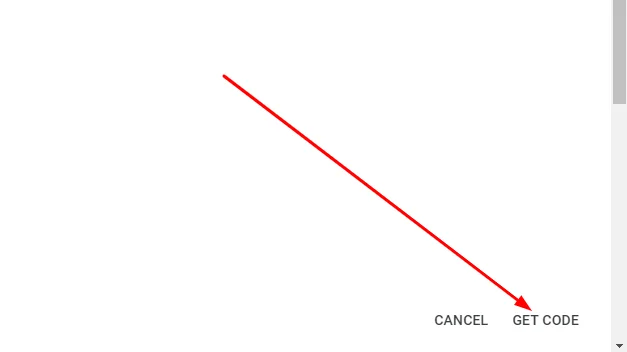

Conclusion
These are the two most prevalent ways to change phone numbers in Gmail. I hope this article assisted you in changing your phone number in Gmail. And I really hope you found the reading informative. You will not need to Google this topic again after reading this post.
Stay tuned to neartechno.com for fresh content, or follow us on social media to stay up to date.
Related stories.
How to change Google Background (themes, Colors, and Photos)