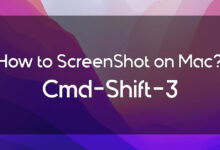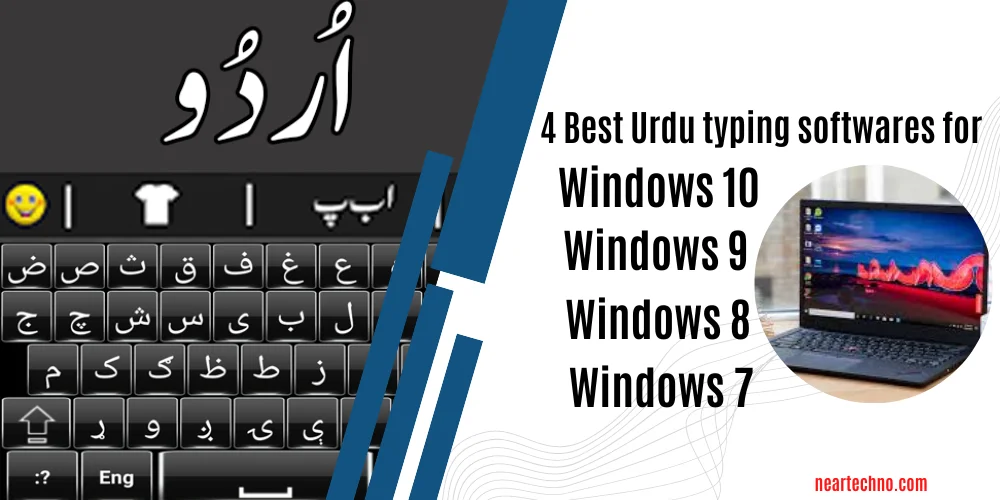I got tired of seeing the same Google background. I ultimately made the decision to alter the Google background. As a result, if you’re tired of utilizing the same theme and want to change it for a better experience. So you’re in the right place.
You will be able to modify Google’s themes, backgrounds, and colors after reading this tutorial. Google backdrop customization is simple and uncomplicated. Simply follow our detailed instructions to configure Google Chrome to your liking.
The best themes and images for customizing your Google Chrome home page are available to users through Google’s customization feature. The user can also upload unique photographs and themes. Even users can contribute their own photos to Google as backgrounds.
How to upload unique photos and themes, how to change the Google backdrop, and how to modify the Google theme. You may quickly learn everything from this blog post. So stick with me till the article’s conclusion.
Visit neartechno’s homepage for more topics and articles.
you can also join us on YouTube.
https://www.youtube.com/channel/UCjW_qSnSVRs_w-7YHyFYkLA
How to Upload and add Custom photos As Google Background
Table of Contents
You can upload your own photo to the background. You can, however, upload any kind of image and use it as a custom background. So upload the image first, then set it as the background.
The steps to upload a photo and add it as a background are therefore listed below.
- Launch Google Chrome on your computer.
- Now look at the bottom right corner.
- There is a customizing option there.
- Select the option by clicking it. Then a new screen will appear with three possibilities. (Background, shortcuts, color, and theme) Click on the (Upload from device) button to upload a picture from your device.
- Then choose the picture you wish to use as the backdrop.
- That’s all.
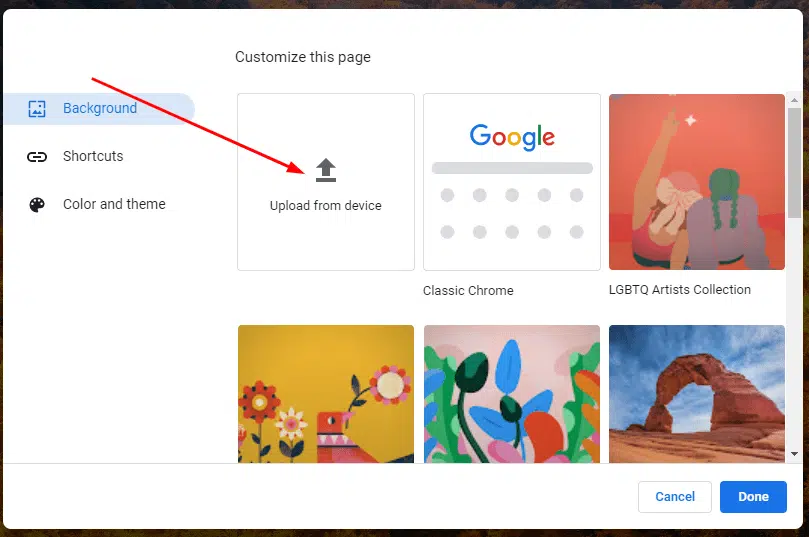
By using this technique, you can modify and upload a new background image whenever you wish. So let’s go on and alter the Google theme.
Read next: How to send 100 messages at once on WhatsApp.
How to Change Google’s Homepage Theme.
This step is for you if you intend to modify Google’s homepage theme. Google provides users with a wide variety of themes and photos to customize. But if you like, make your own. It’s also conceivable. Here’s how to do it.
. Navigate to your Google Chrome homepage once again.
Click on the three-dot vertical line in the top-right corner. then choose settings.
. Click on the appearance right now.
After that, click on Themes
. You may discover many of themes from this. Choose anyone you like, then set it as your new theme
. Furthermore, you’re eligible to upload a theme. To Upload a theme, write name of the theme and add that theme to chrome.
Just that. You can modify Google’s theme using this technique.
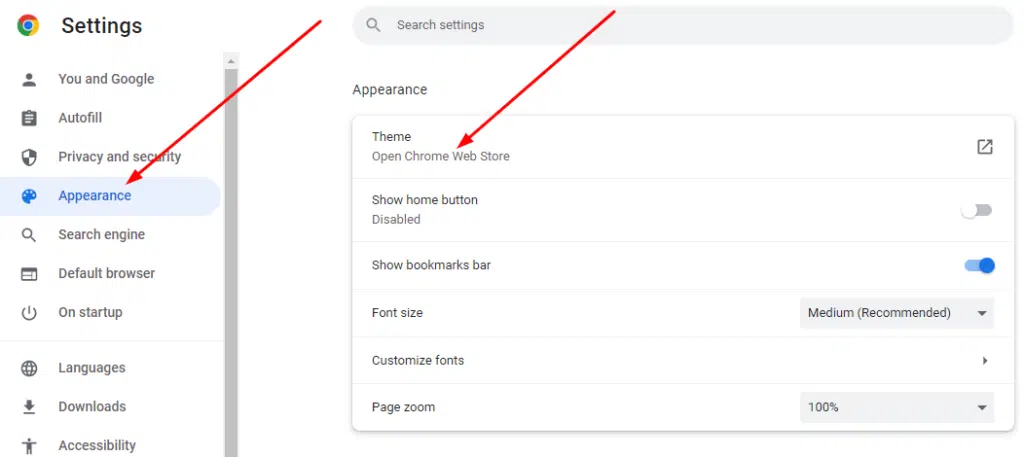
Read also: How to stop apps from data usage in the background.
How to Change Google’s Background color.
Users may alter and personalize Google’s background and theme. We learnt how to modify the theme and background images in our first and second phases. We will learn how to adjust the colors on Google in this stage.
. Go to Google chrome.
. From the bottom right corner click on the customization option.
. Now click on color and theme.
. Google offer you twenty three colors for customization. So choose any from the list and then click on the color to make it your custom color.
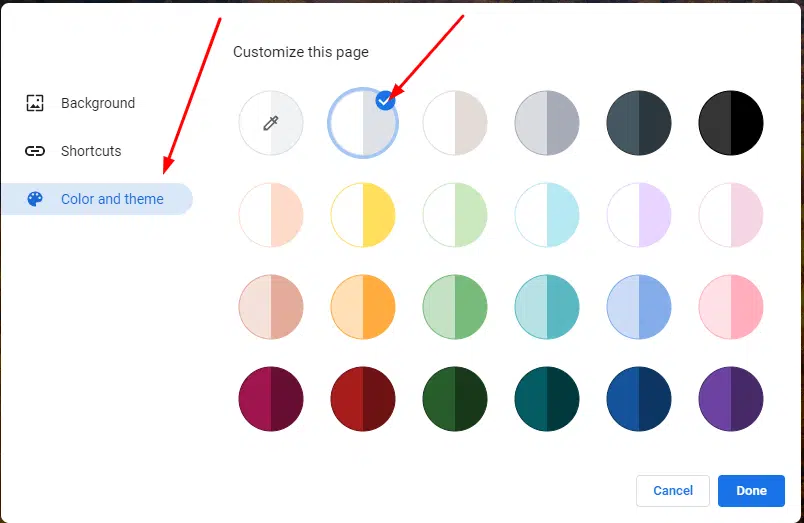
Read also: Check internet speed in 3 ways on mobile.
Conclusion
So this was all about how to alter your google chrome’s background. I hope that you have learnt how to edit Google’s theme, Google’s color and images.
One thing more you need to know about. You may switch on Google’s auto changing pictures. If you set on this option then the google will update everyday the background images.
So we reached conclusion of the matter. If you have found this article beneficial then share it with your friend and others on Social media. By this manner you may encourage us. Thanks for reading the information.