
Imagine you were to use Google to look for something. What term springs to mind first when you think of what to type into the Google search bar? You may respond to this in the comment section. I’m confident that more than half of the responses contain, how to. So, another issue for today is how to screen record on both an Android and a PC.
Let me explain the definition of a record to you. Recording anything involves retaining evidence or documentation of it. That may take the shape of text, audio, or video.
I’ll show you how to screen record on Android and PC using the in-built mobile feature and some of the greatest third-party applications in this post.
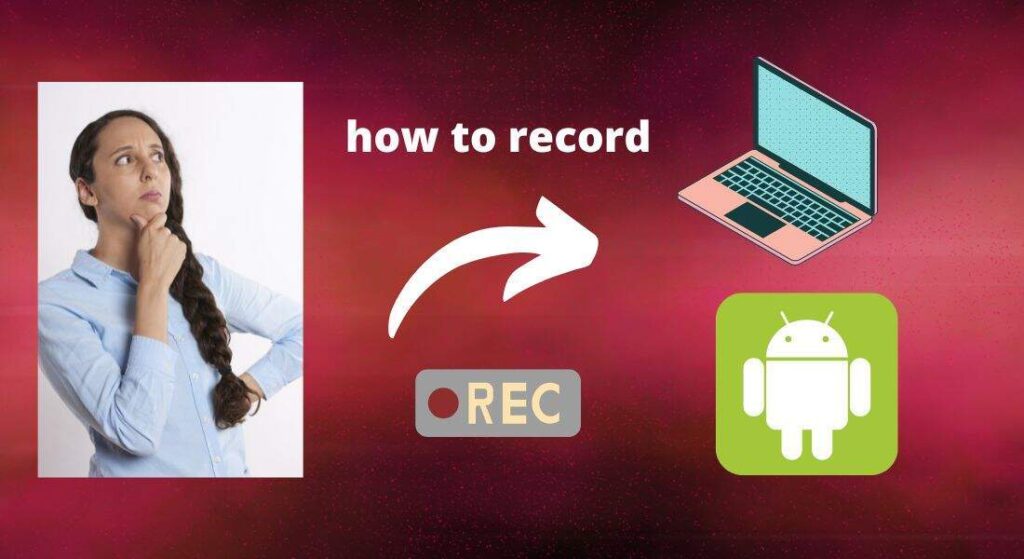
Almost all Android phones have a built-in screen record function. The screen record option can be found in two different places on your mobile phone. So on your mobile, from the top of screen swipe down two times. It should be available there in the list. If not then swipe right. Now to find it in your mobile phone’s setting. Go to setting in your mobile phone > then go to additional setting > now tap on the screen recordings. Screen recording can be customized from here. Like you can choose the video resolution and also can turn on the front camera recording.
Visit Neartechno.com’s homepage for articles and stories.
How to Screen Record on Android?
Table of Contents
- Go to setting in your mobile phone or swipe down two times from the top of your mobile phone’s screen.
- Before starting screen recording visit the screen recording settings and customize it for the best result.
- Edit video resolution. To edit the video resolution go to additional setting > and then tap on the screen recording.
- In video resolution, you have four options high, medium, low, and custom. For the best quality choose medium or high. Remember that if you choose high then the video will be heavier than medium and low.
- Turn on front camera recording if you want to record the video through the front camera. So these are the settings that you can customize.
- Your recording will be saved directly in the internal storage of your device.
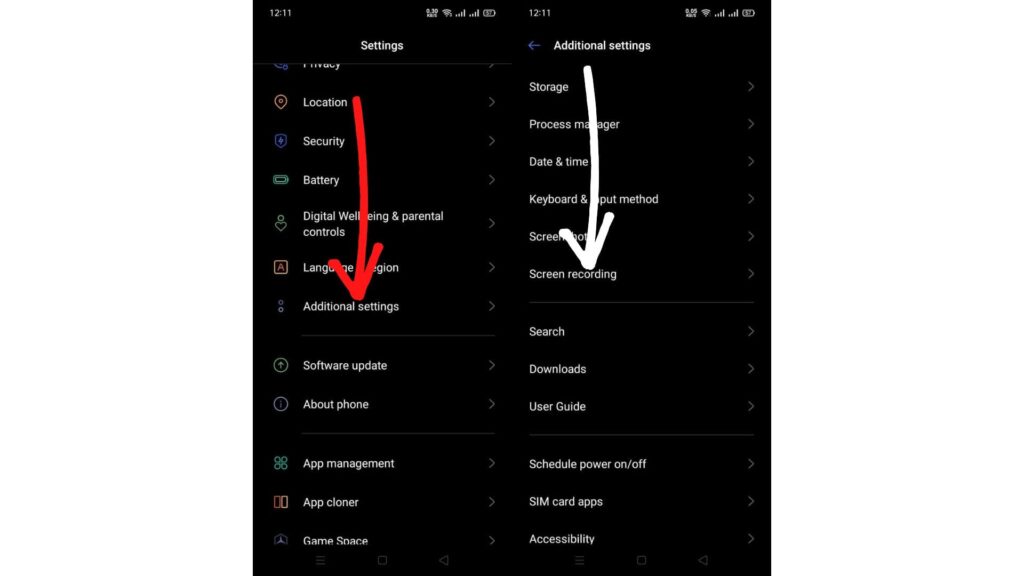
See also: how to stop apps from using mobile data in the background.
How to Screen Record on Android Through third-party apps
There are lots of third-party apps available in the google play store. These apps are free and you don’t have to pay. The only issue user will have while using the apps are ads. So in this article, I will tell you about some best third-party apps and also the method of use.
Go to Google play store and download Gu recorder. Once the download is completed click on the app. And then click on the circle point to start recording.
Gu recorder allows users to record video, and audio and take screenshots. And also the recorded items can be edited. So this is one of the best third-party apps through which users can fulfill their needs for recordings.
Watch this short clip on how to record screen through a third-party app.
To watch on youtube click here on the link given below.
https://www.youtube.com/channel/UCjW_qSnSVRs_w-7YHyFYkLA
Glip recorder
Glip recorder: This app is simple to use. Install it and just with one tap start the recordings. Before starting the recording easily user can customize it. Choose the quality of your desire to custom, low, medium, and high. The app can record on the basis of 480p, 720p, 1080p, 1440p, and 4k.
Vidma recorder And vidma lite recorder
Vidma recorder and vidma recorder lite: Record video using vidma recorder and also edit the recorded items. You easily can download the app from google play store just by putting their name in the search bar of play store. Vidma recorder is sized at 21MBs and Vidma recorder lite is sized just 3.8 MBs. So those who have insufficient storage space can use the lite one.
Above I just mentioned four out of the dozens. You can find dozens of screen recorders on the google play store. Which one you choose to use depends on you. But I prefer to use the Glip recorder. Because it is simple to use and doesn’t have different kinds of options.

See also: How to take screenshots on PC, android, iPhone, iPad, and Mac.
How to Screen Record On Pc.
On PC you can record your screen activity in different ways. Use the system recorder or download software to do that. What is the benefit of screen recordings? Let me tell you. Sometimes you may want to save your activities to view later or through screen recordings, you can share your activity or can explain anything to someone. Gamers can record their gaming experience. Then can edit it. So these are the benefits of recordings.
1 –> to use system recording. Click the start menu and search for recording. Or use the keyboard shortcut to record. Press windows+alt+r to start recordings.
How to Screen Record on Pc through – software
Although pc has its own screen recorder. But users prefer to use any software. Because through software screen recorder we can perform many activities at a time. Below I have categorized some of the all-time best screen recorders. Loom screen recorder can be added to google extension – so if you don’t love to download on your pc easily add it to your google chrome extensions.
Movavi Screen Recorder
Movavi.com is free and the best screen recorder. To get this software for your PC click here.
Once you clicked you will see two options on your screen the Download option and the buy option. To get it free click on the download button. The file will be saved on your desktop. Click on the file and accept the terms of services to start recording audio, video, and screenshots.
Once the installation is completed a badge will appear on the right side of the PC. The badge can be minimized and maximized by tapping on the arrow.
–> Click on the arrow point to show and hide the recording options.
–> To take screenshots click on the camera icon. And then select the region you want to drag out screenshots. To capture the whole screen tap on camera icon and then the space button on your keyboard.
–> Click on the link and visit the article. In this article, I have explained this in detail. How to take screenshots on different devices.
–> Click on the camera icon or press F10 for video recordings. Select the region you want to record. Then click on the red icon to start recording the selected area.
Aiseesoft Screen Recorder
Aiseesoft screen recorder is available as an application and as software. So it can be used on mobile and on PC both. Mac users can also install it. How to record screen using Aiseesoft screen recorder. Here is all the detail.
When the installation is completed it can be found on your desktop screen. Double-tap the recorder then you will see some options. Like voice recording and video recording options. Look at the picture below. Through this recorder, you can record voice, video, games, phones, and you can snapshots. So I think after installing this one you no longer need to download any other recorder.
Conclusion.
So that’s all about how to Screen record on android and PC. I hope you have found this article useful. And also I wish that after reading this article, you will no longer need to search for other websites. It is our team’s desire to create contents that meet your expectations. Share us on social networks and with your friends if you have found our content useful. Thanks for reading the content.
Some more topics:
How to download and install WordPress
What is the IMEI number on your mobile phone?

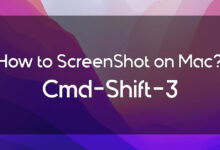





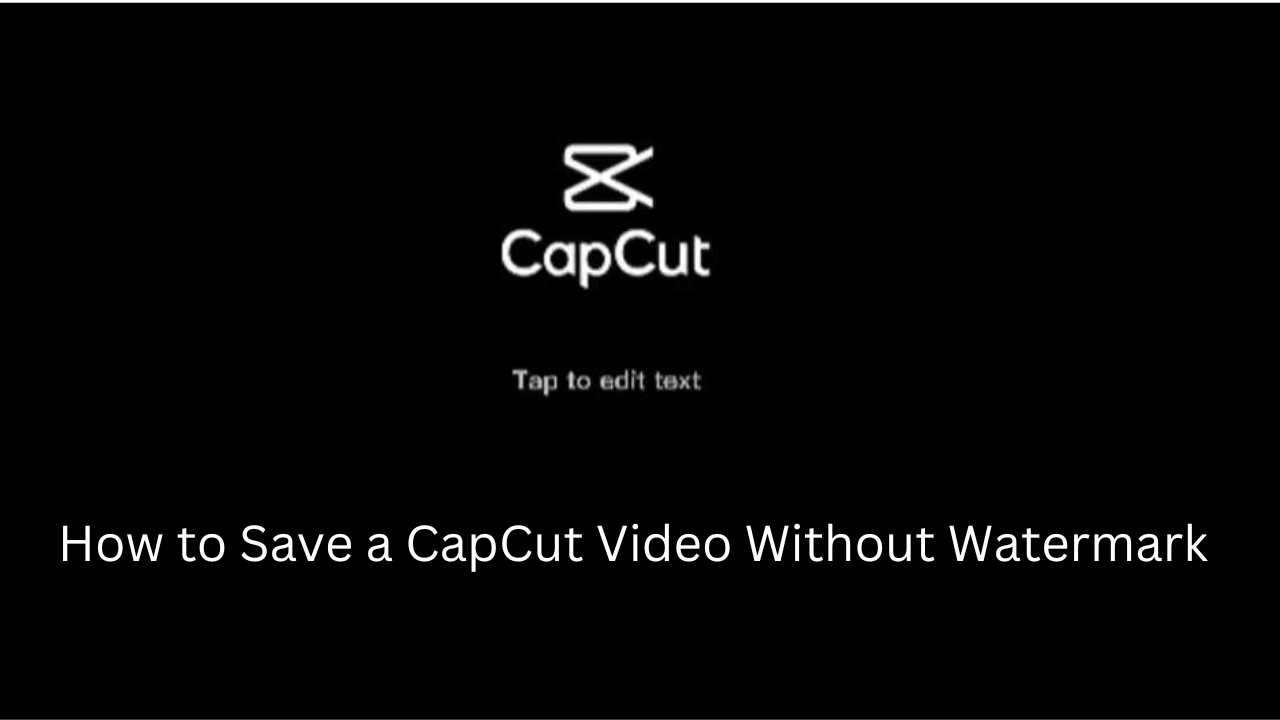


2 Comments