
All the procedure for downloading and installing wordpress are given step-by-step below.
By the end of this article, you will learn how to download and install wordpress on your windows 10.
Worpress is one of the most being used platforms for building websites in the globe. Learning wordpress is neither easy nor hard. Its simple, because you only have to drag and drop items to build a website. Even you can build your website offline without having a domain and hosting.
If you’re looking to download and install wordpress locally. Then you’re at the right spot. However, after reading this article, you will be able to run wordpress. But before you must follow our instruction.

What is WordPress?
Table of Contents
In the world of social media Facebook is the most popular application, and in the world of website WordPress is the most popular platform there for about half of the total website user are using the world press platform. All we know about WordPress is a platform for blogging but it is more then it. WordPress developed on 2003 initially people used WordPress as content writing platform but it changed into a platform where most of user build their website through WordPress. The WordPress website was released on 2003 by Matt Mullenweg and English developer Mike Little.
How to download WordPress
Keep reading the content till the end of content user will understands how to download WordPress and how to install WordPress on pc locally. https://go.microsoft.com/fwlink/?LinkID=286266 copy the given link than paste on search bar of a browser you will see an interface shown with the download option then click on the download option after clicking the download will automatically starts. Or you can visit this website to download the WordPress.
Download | WordPress.org

NEXT STEP CLICK ON THE DOWNLOAD BUTTON TO START DOWNLOAD.
User can search for the latest version in the website menu. visit website news menu to find latest version. Next step” look down at the left corner of your pc there is a download option if the download is completed.
Or user can also find the downloaded file in PC. Go to my computer find the download icon in your laptop.
Before we move towards installing WordPress we need to unzip the file in that case we need to download and install a local server (Mac: MAMP, PC:XAMPP or WAMP) and create a new data base.
What is XAMPP
It is a platform where user can use it offline. XAMP is an abbreviation, each latter of this word stands for something. As for “X” stands for cross platform. “A” stands for apache. “M” stands for MYSQL. And “P” stands for PHP and PERL. XAMPP is a cross-platform web server initially developed for programmers to test their website locally.
Follow the following few steps to install WordPress.
Step 1: start your XAMP server from XAMP control panel.
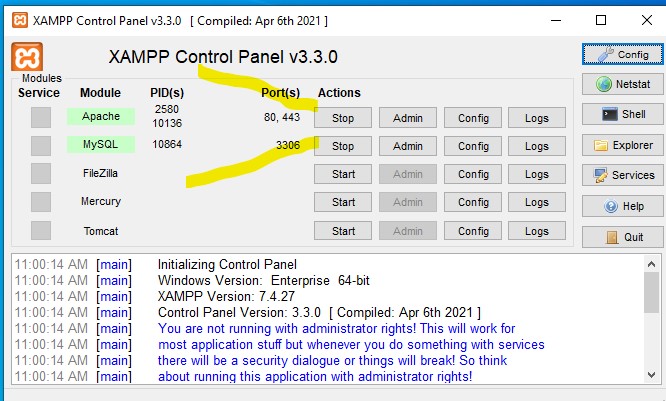
NEXT STEP: search localhost in your web browser, http://localhost/

Now go to the folder where you installed XAMPP. Find the htdocs sub folder, now create a new folder in htdocs and put a name of choice that should match the name you created In XAMPP data base.
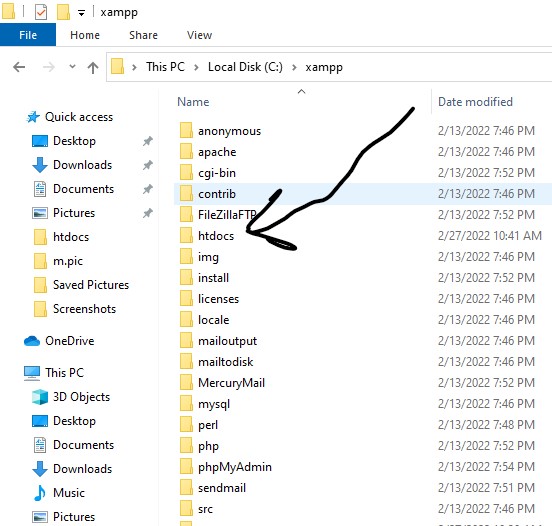
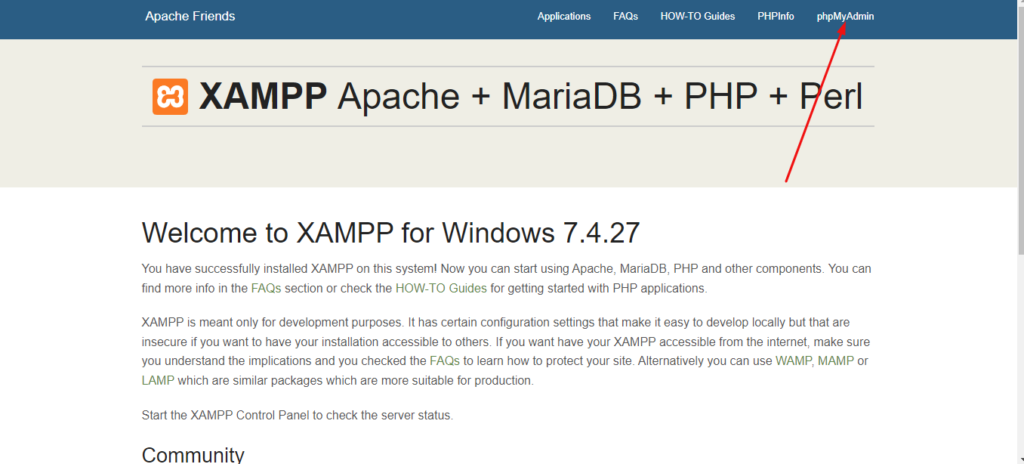
Click on the icon phpmyadmin than create a data base here, tap on new in the menu.
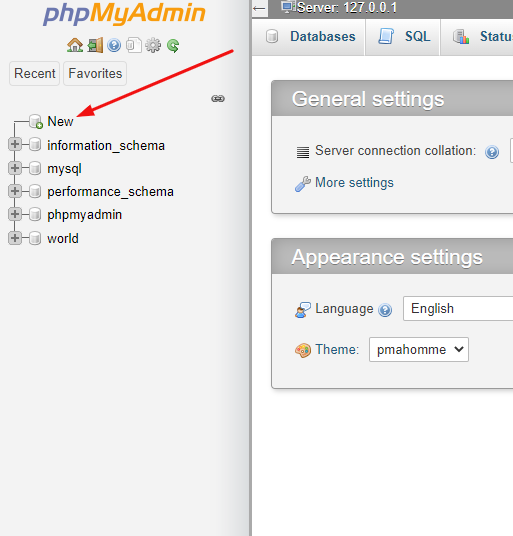
choose a name for your data base, than click create to process it. Now navigate back to hotdocs reopen the file, and now find the file of wordpress you extracted. Open the file than find the index in your file.Than open the index.

Accept wordpress/index.php clear rest of them, And write localhost instead of them than click enter.
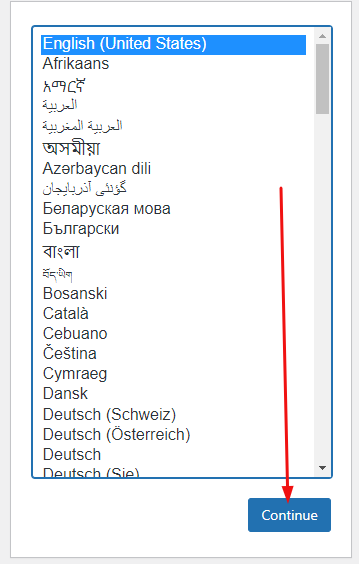
Select your language and continue it. Then user need to write down some information which is required to install the wordpress on the XAMPP locally.
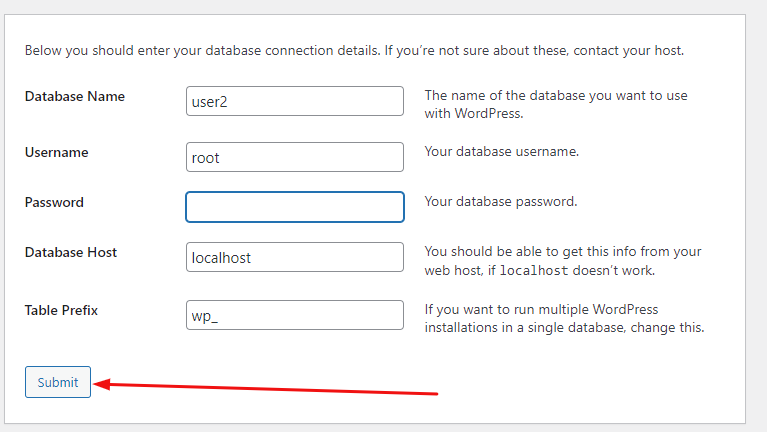
Write down the same data base name that you created in the phpmyadmin.
User name is always root, If put some thing else it will be error.
Password blank will always be empty.
And than submit it.

Run the installation.

The installation of WordPress in completed. To install WordPress on localhost, still some information required.
Write down your website title.
Write the user name.
Select password.
Enter your email address.
Click install WordPress. to install the WordPress press on XAMPP.

After clicking on the log in, this is all you have done. now user can test and practice their website locally.
CONCLUSION
This was all about how to install XAMPP and WordPress. I hope this article was useful for you, And you will not face any kind of problem while installing WordPress. If still have any kind of problem, please do comment in comment box.

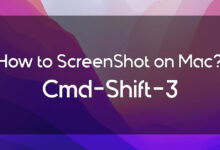








4 Comments