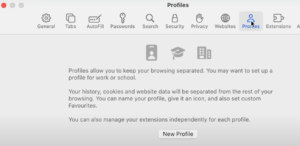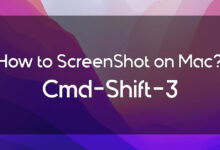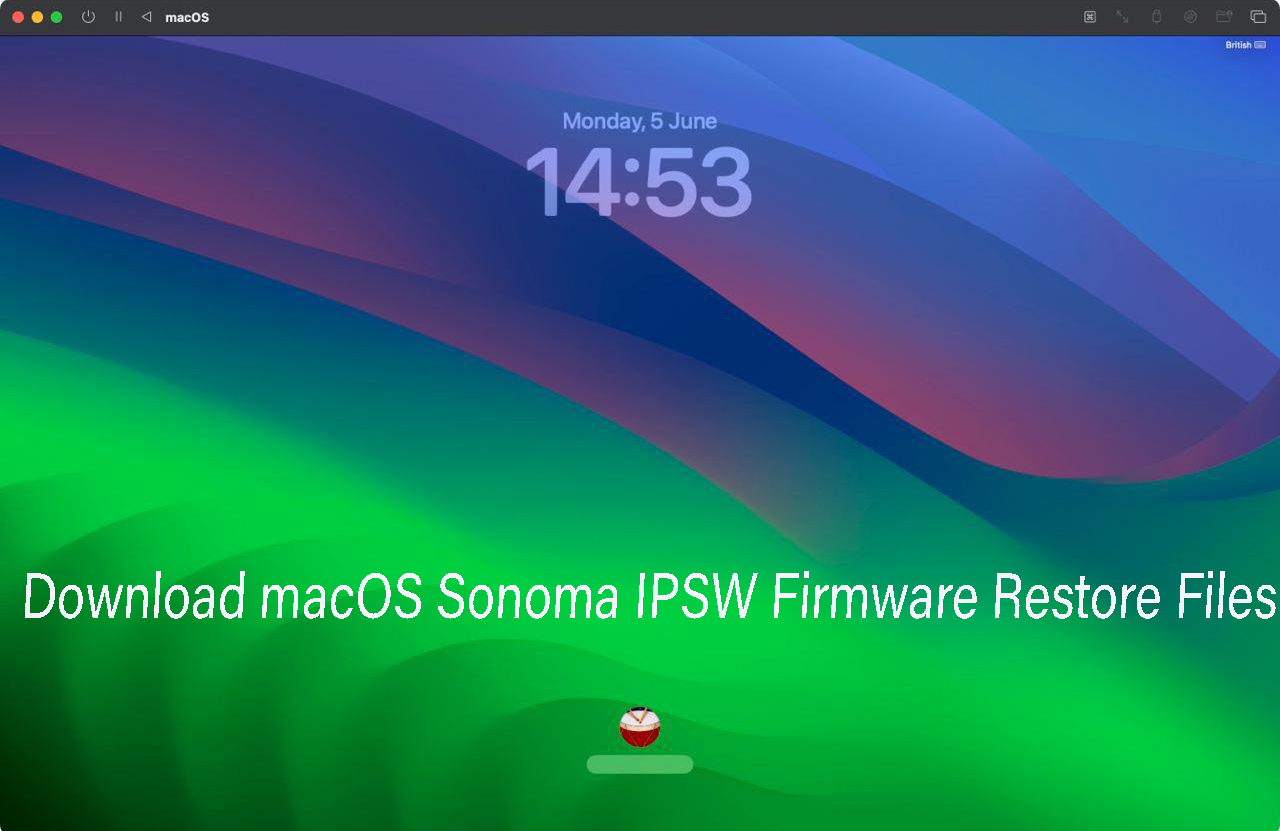How to Create a Safari Profile on macOS Sonoma. When Apple launched the beta developer version of macOS Sonoma. They announced a new cool feature for Safari, people can now create a separate Safari profile. Which allows them to surf the internet separately if many people are using the same computer.
You could add bookmarks and extensions and many more. And the things you will add to your Safari Profile will not be seen by any other Safari user. So if you also want to create and enjoy using Safari separately then this article, will show you How to Create a Safari Profile on macOS Sonoma.
Benefits of creating a Safari Profile
Table of Contents
- It allows people to create a personal profile to personalize their browsing experiences by setting different preferences like adding bookmarks, blocking cookies, and adding extensions.
- This feature would benefit businesses that want to control access to sites and want their workers to use specific settings while browsing.
- If many people are using the same Apple ID. Then they can enjoy surfing the Internet, as the profile will not be synced with the Apple ID.
- You can give your personally created Safari profile a name or icon.
- Your cookies, history, and website data will be separated from your other browsing history.
How to Create a Safari Profile on macOS Sonoma
- First, you have to open the Safari browser on your Mac.
- Click on the Safari option from the menu bar. And select Settings.
- And click on the Profile option.
4. Click on New Profile.
5. Then choose a name, symbol, or color for your Profile.
6. And also you can either create a new Bookmarks folder or could continue using the existing folders.
7. Then you have to click on Create Profile.
8. Then click on the + icon.
Switch Safari Profiles on macOS Sonoma
- Once you open your Safari browser, you will be prompted with simple interface.
- Right-click on Safari icon from the dock.
- And select your desired Safari Profile.
- Then your chosen Profile will be opened.
- If you are operating on multiple profiles at a time then you could use color to differentiate between them.
How to Delete Safari Profile on macOS Sonoma
- First, open your Safari Settings and choose the Profile menu.
- Select the user you want to delete.
- Click on the – icon and click on Delete Profile when asked.
Conclusion
In this article, we showed you How to Create a Safari Profile on macOS Sonoma. I hope this article solved your problem and you will not face any difficulty. But still if you had any questions or suggestions. Then do tell us in the comment section we would love to reach out to you.
FAQs
Can I customize the profile name and settings in Safari on my iPad?
Yes, Safari on iPad allows you to customize your profile name and settings. If you operating on multiple Safari Profiles.
Can I sync bookmarks and settings across profiles in Safari?
No, you could not sync your bookmarks and settings across profiles. Every different Safari Profile works as a different browsing environment.
Can I use different extensions for my different Safari profiles?
Yes you could use different extensions on your different Safari profiles. And also you could use the existing extensions.
Will my profile sync across my Apple devices?
Yes, if you are using the same Apple ID for multiple devices. Then the users will be synced thoroughly.