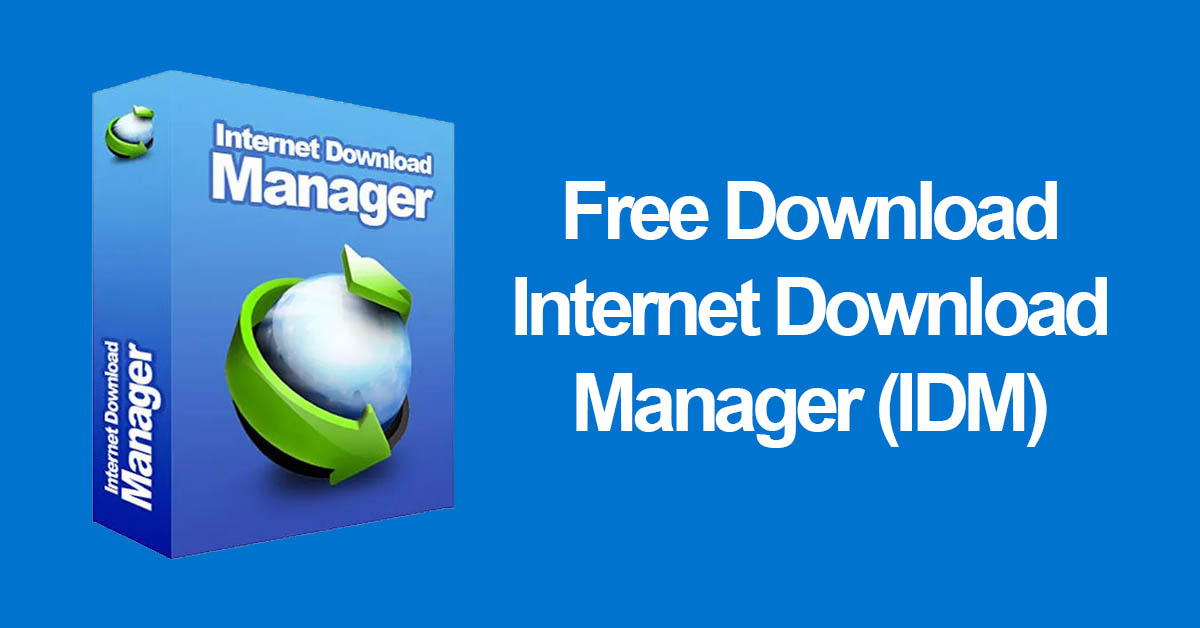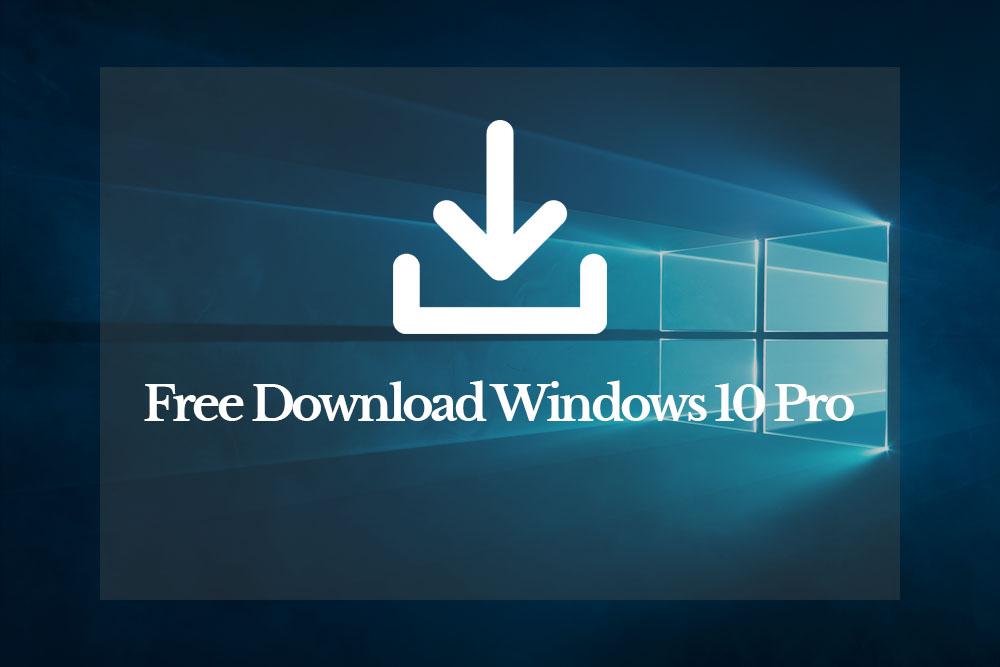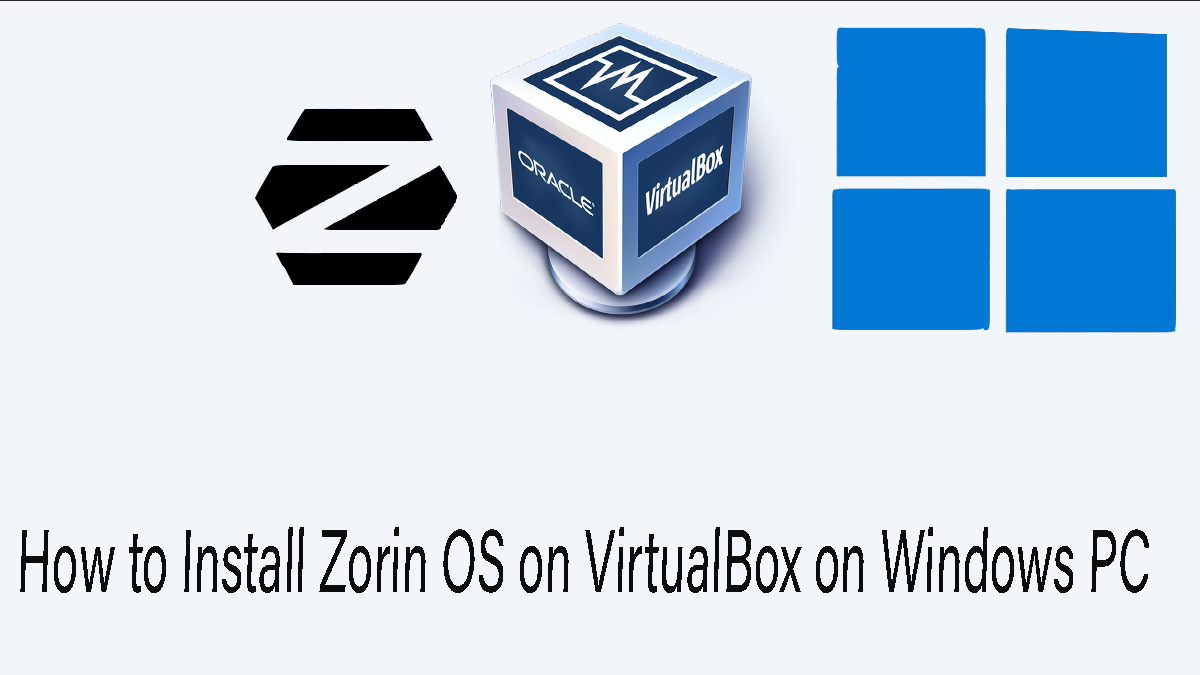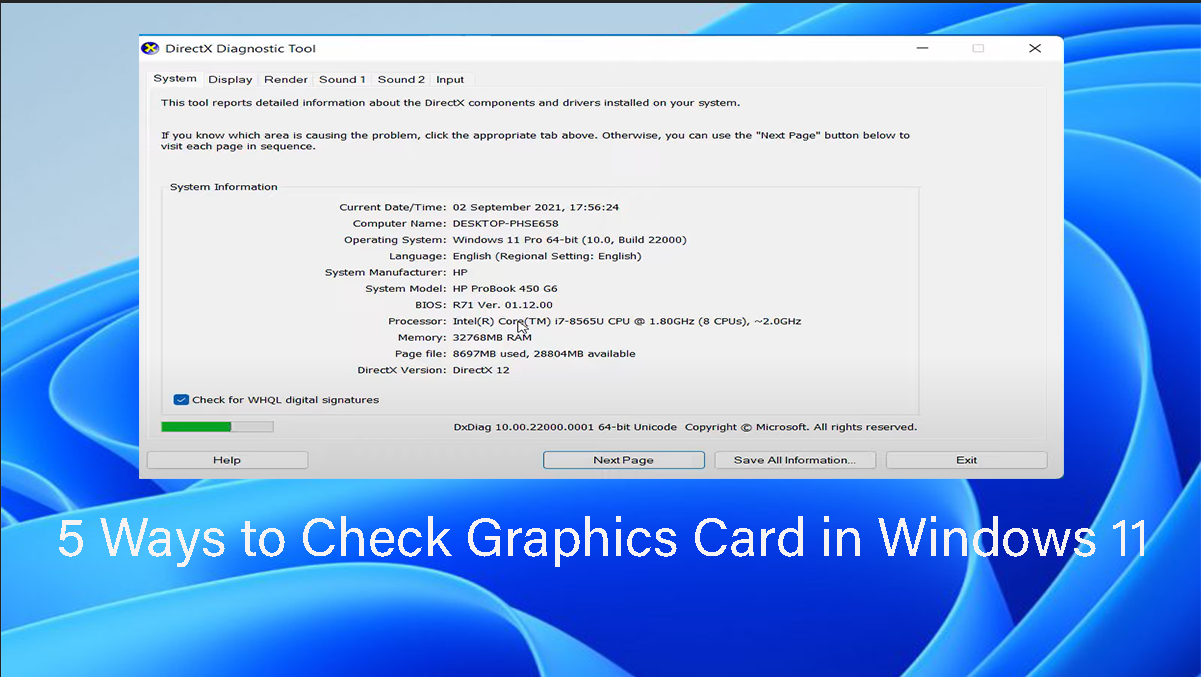Microsoft has now made it very simple for you to remove any background or replace its color directly from the Photo App. Even though this feature was introduced with the Microsoft Paint back in the surface event. However, the Microsoft Paint AI feature is not available to everyone across the globe except the specific countries.
In case, you have decided to remove the background of an image without any hassle, here is the step-by-step guide that you can use to Make a Transparent Background in Windows.
Make Transparent Background in Windows Photo App
Table of Contents
1. Double-click on the image to Launch the photo using the Photo App.
2. Click on the edit button or use the shortcut key called Ctrl + E.
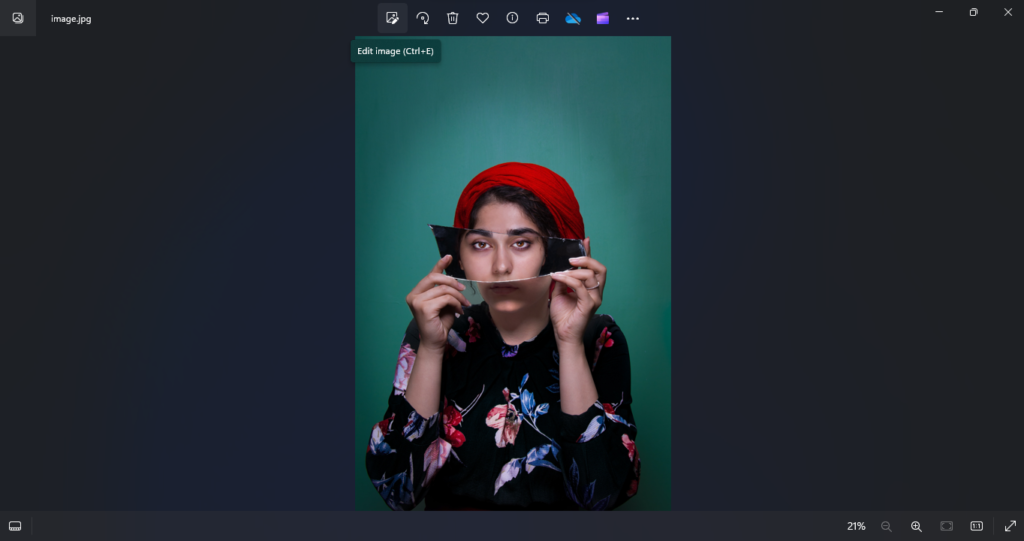
3. Following the above steps, click on the Background Blur Icon. There you can find three options that you can use to blur, remove, or replace the background color.
In my case, I have chosen the option called “Remove” and you can see the result below.
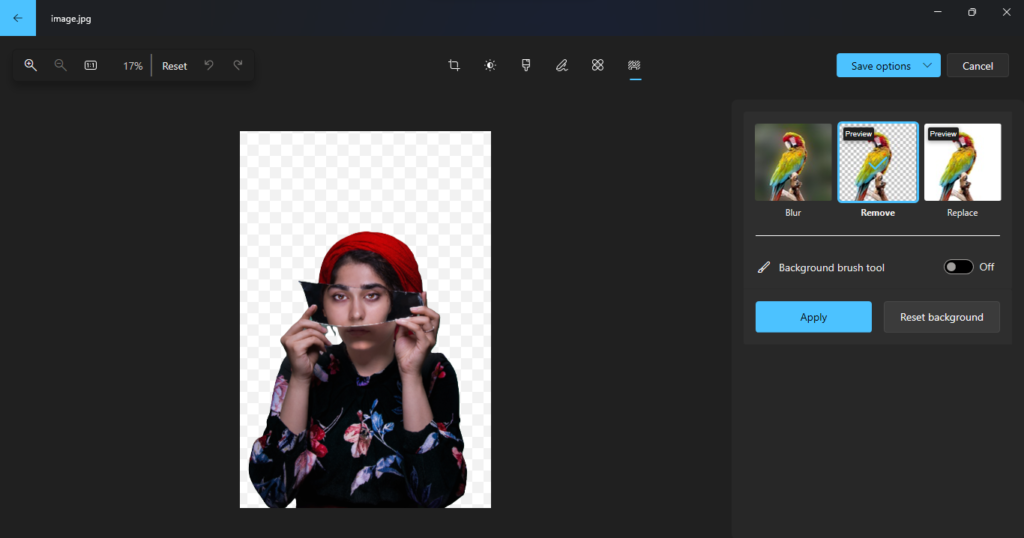
Even though the default remove option is quite simple for making a transparent background sometimes it does not accurately remove the background. In such cases, I recommend you simply turn on the background brush tool and manually go around the object and remove or restore (Add or Subtract) the specific areas around the object which was not selected clearly.
Once the changes were made around the object and you are completely sure of your selection simply click on Apply to save the changes.
After you have made the changes, simply click on the save options, and choose Save as copy, Save, or save to clipboard. In my case, I will be saving it in my system as a copy.
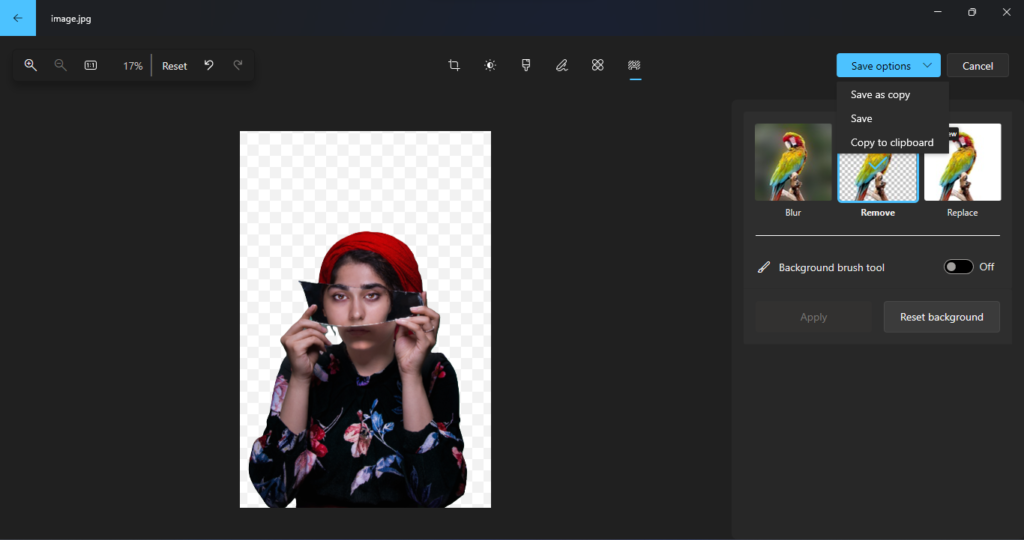
Other Methods to Use to Make a Transparent Background
There are other different methods that you can use to make a transparent background simple. Here is the simplest method that you can use there for daily purposes.
Adobe Express Online:
The first and simplest method that you can use for removing a background is using adobe Express Online. It requires no credit card, all you have to just simply upload your image and wait for it until it automatically removes the background for you.
It is recommended that you should also create an Adobe account since you will get more features with it.
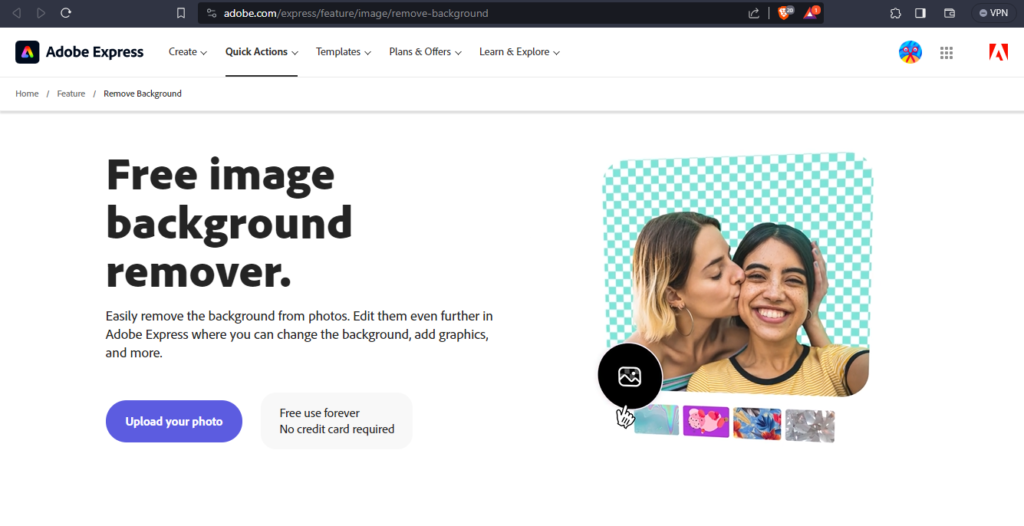
2. Canva.com
The other tool that you can use without any technical knowledge of Photoshop or other graphics applications is canva.com. Canva is heaven for someone who has no idea about graphics but they can use it for almost anything. You can use it for designing, creating logos, animation videos, and more. Among them, you can also use it to remove the background of an image easily.

3. Paint
Microsoft Paint’s cocreator feature has been around for a while, even though it is not available in every country. For those regions where this feature is available, they can easily use it to remove any type of background from an image. In case your system does not have the Cocreator feature in Microsoft Paint, please wait until get the feature. Or you can join the Developer program and get the feature.
4. Remove.bg
Remove.bg is a website where you can almost remove anything background easily however if you want to get the image in high resolution you must you must purchase it. Other than that, it is quite a handy website.
5. Photoshop
Photoshop is the other tool that you can use for removing anything, however it requires technical knowledge of this software. If you do not have one, just ignore it right away and move to using other methods.