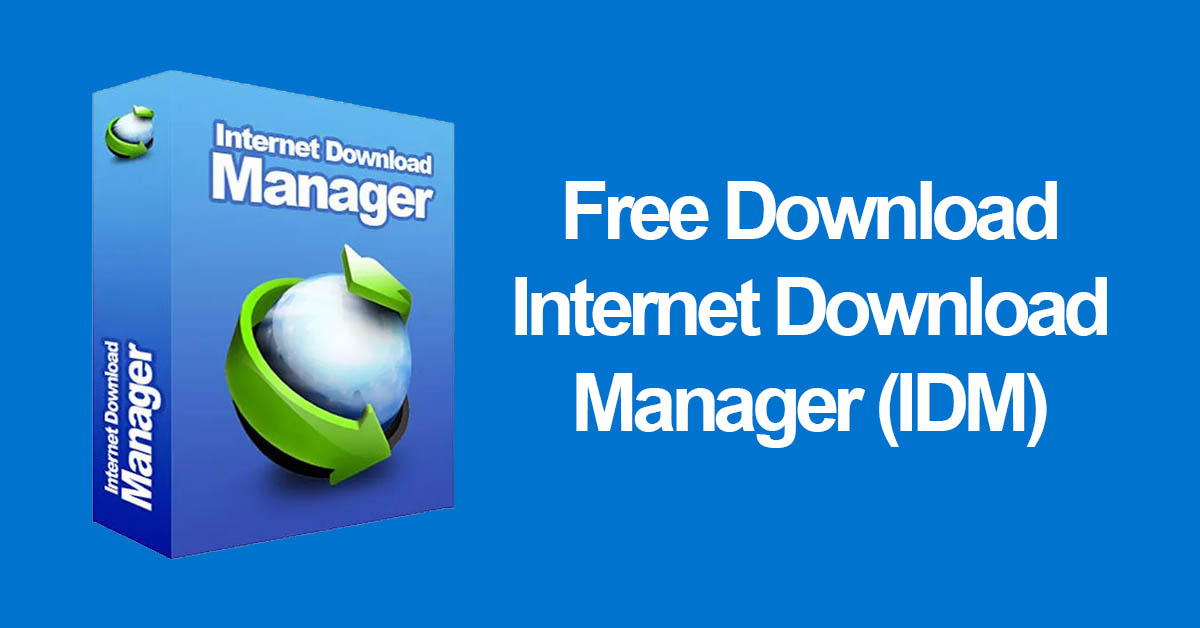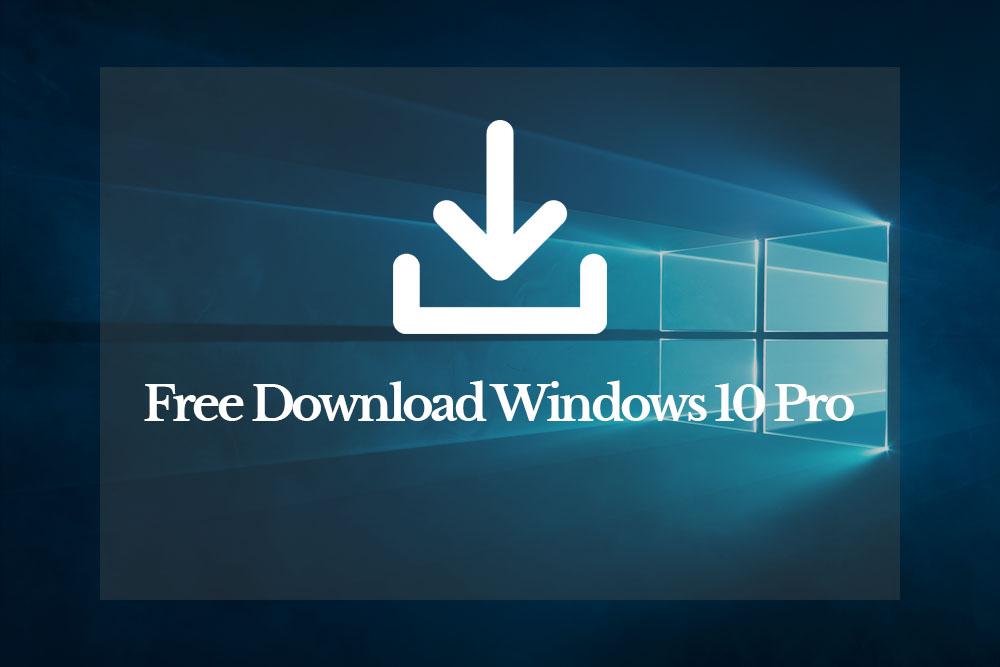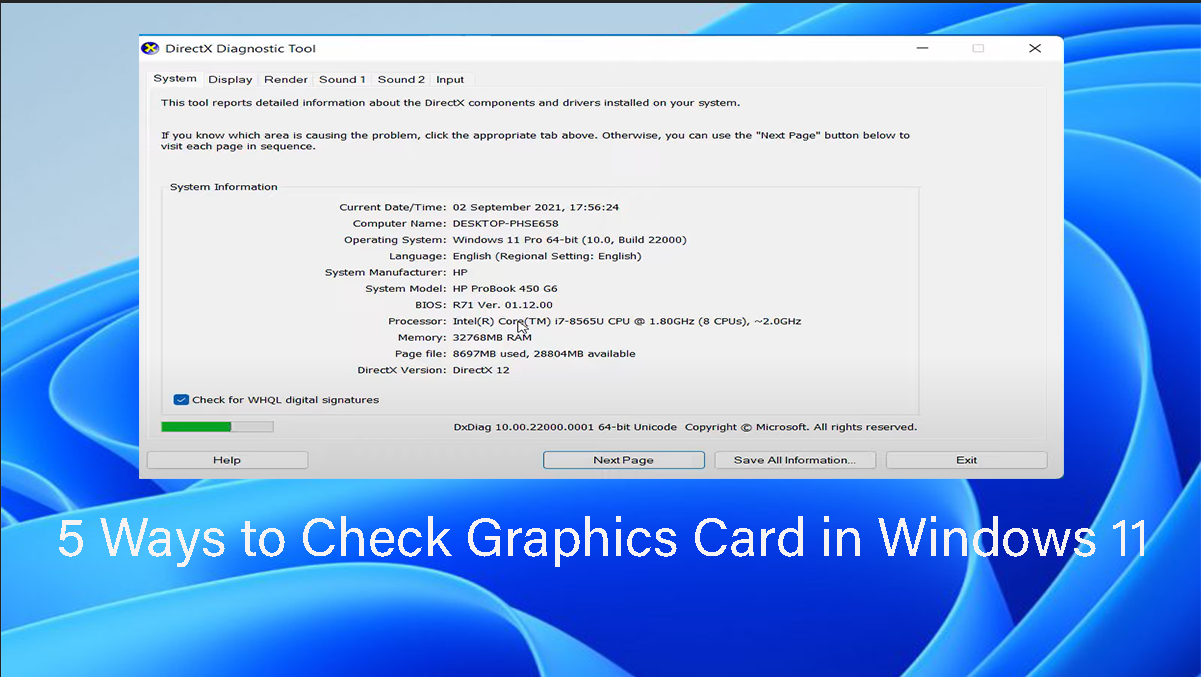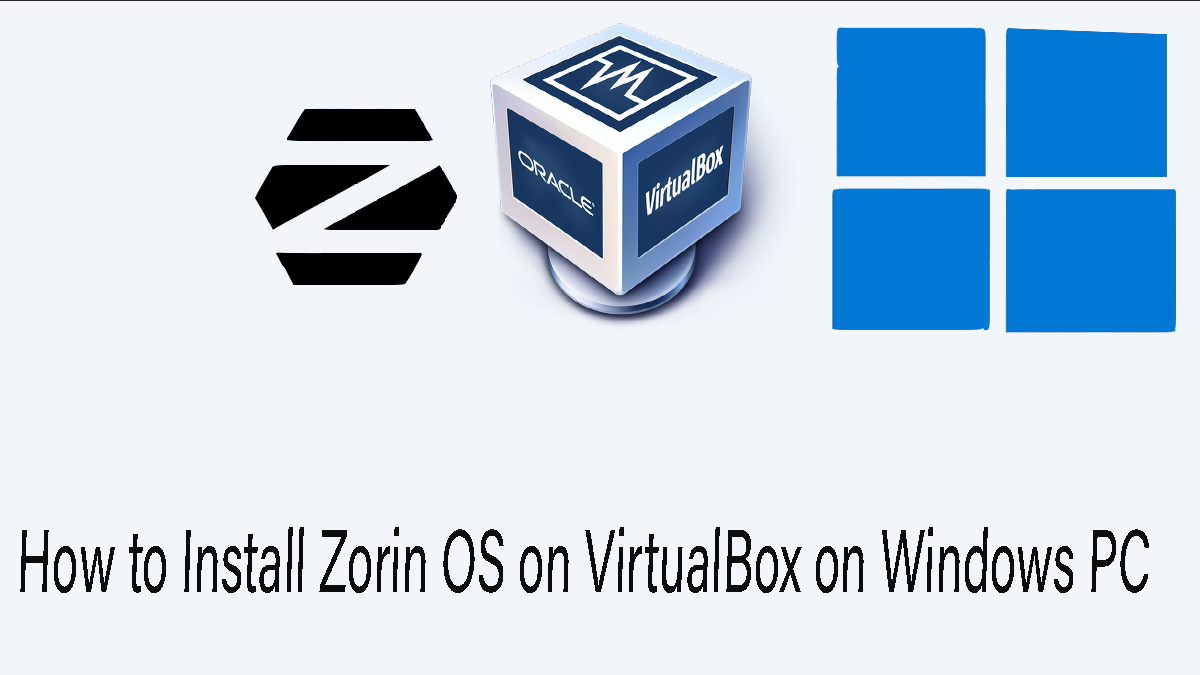Are you looking to easily access Samsung Notes on a Windows 11/10 PC? if yes, then in the article you will find out how. Since Samsung has blocked it on other Windows PCs, you will learn how to bypass it.
Samsung Notes is a very powerful note-taking app for Galaxy phones and tablets, however, the powerful note-taking app is limited to Galaxy Books only.
Samsung Notes is packed with useful features like handwriting support via S Pen, drawing tools, voice recording, writing tools, and more in a neat, easy-to-use user interface. Since you already use Notes on your Samsung phone, you will find yourself right at home with the Windows version. Samsung Notes is free to download and use on your Galaxy Book. The company uses Samsung Cloud to sync your notes, memos, images, videos, and other data across all compatible devices.
Easily access Samsung Notes on a Windows PC
Table of Contents
The first step is downloading the Samsung Notes on your Windows 11/10 PC. To get it, you have to simply launch the Microsoft Store and search for Samsung Notes. Click on get and wait until it downloads and installs it on your system.
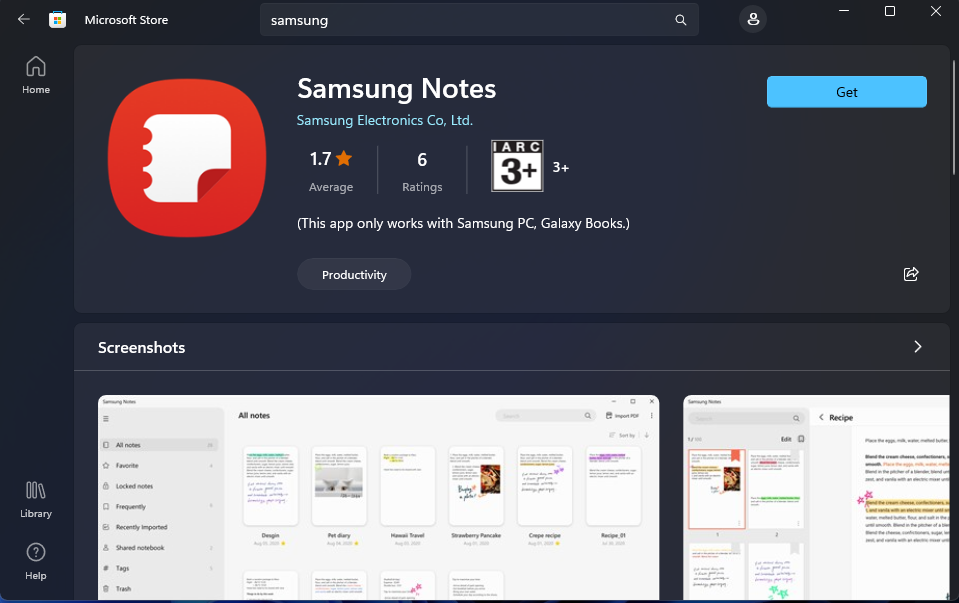
Following the above steps, launch the Samsung Notes on Your Windows 11/10 PC.
The moment the Samsung Notes launches, Sign in with your Samsung Account to see your Notes on Windows 11/10.
Also, if you wish to start from zero, click on skip and create a new account.
How to Fix This app only works with Galaxy Books?
Apparently, for years Samsung has been trying to sell their Galaxy books and tablets to their consumers. However, the company was not very successful. And now in Windows 11/10, you can’t directly use the Samsung Notes in Windows 11/10.

If you wish to use the Samsung Notes in Windows 11/10, you must mask your System as Galaxy Book. To mask it, you must create a script, in case you can’t code, you get the code from the open-source community.
1. Visit the “galaxybook _mask_but_better” in Github.
2. Click on the code and choose Download Zip.
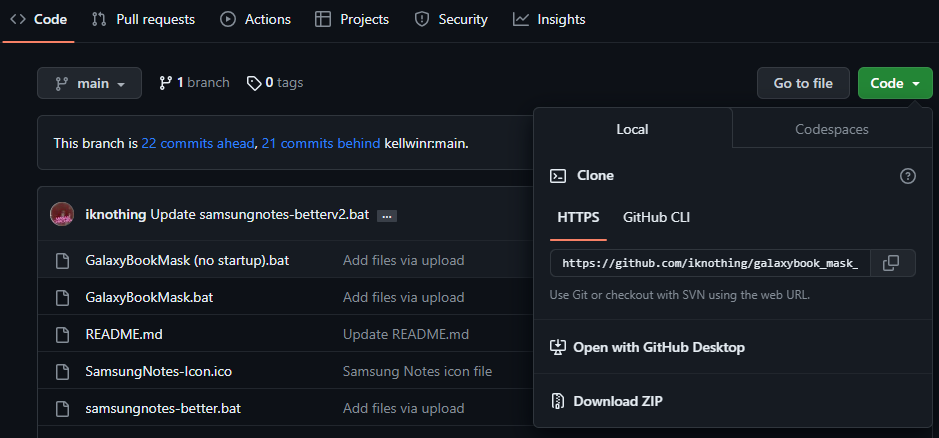
3. After a successful download, I need you to extract it from your system.
4. Right-click on the “samsungnotes-betterv2.bat” and choose open.
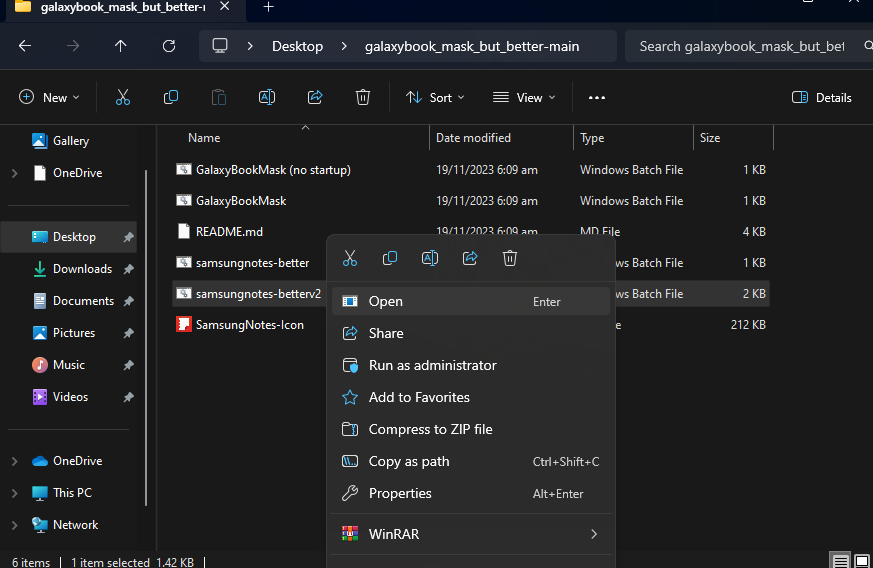
After running the script automatically, it is going to open the Samsung notes and directly take you to the login section. There you can directly sign in with your previous Samsung email or you can create a new fresh Samsung account.
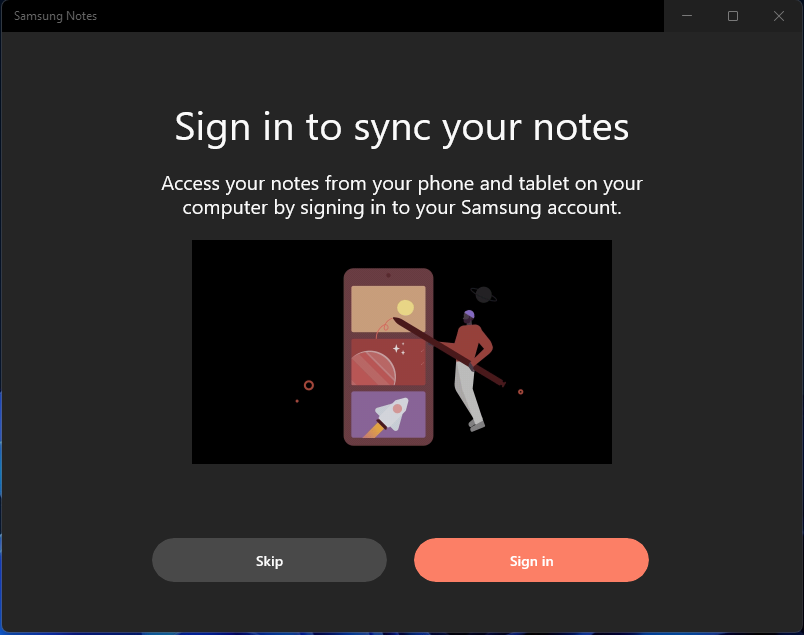
Note: It is better to create a shortcut for the “samsungnotes-betterv2.bat”, because every time you must launch it to the Notes. On the other hand, launching the script will solve the issue right away.
Use Command Prompt to download Samsung Notes on Wdiws 11/10
I need you to launch the terminal from the search box.
Following that executive video command.
winget install "Samsung Notes"
In case, if the mentioned command doesn’t work, you can always use the below command.
winget install 9NBLGGH43VHVWhen prompted to agree to the terms and conditions, press y on the keyboard and enter. After that, you have to wait until it downloads the required updates in your system. Also, the progress will be shown to you using a blue bar.
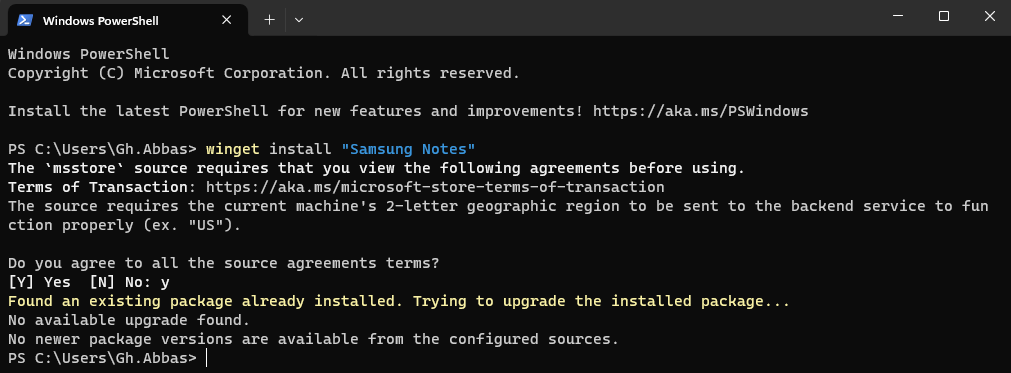
Congratulations on a successful installation of Samsung Notes on Windows 11/10.