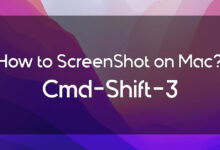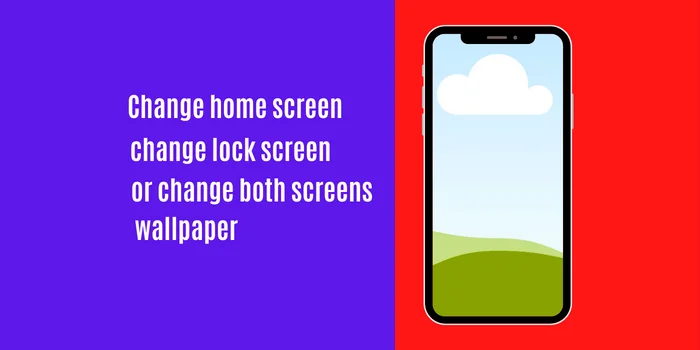How to write Urdu in MS word or Microsoft Word There are steps everyone should follow to write Urdu in Microsoft Word.
By the end of this article, you will be able to write Urdu in MS Word and MS Office on Windows 10, and windows 7. Moreover, you will also learn how to download and install an Urdu keyboard. In addition, you will also learn how to change the fonts in Windows.
Visit techno’s homepage for more topics and articles.
Urdu is a widely spoken language throughout the world. especially in Asia. Urdu is spoken in Pakistan, India, Nepal, and other countries. Furthermore, Urdu is the national language of Pakistan. So we can guess the importance of Urdu language for people in Asia, especially for Pakistanis.
Pakistani people read, write and talk in Urdu. Becuase the Urdu language is their national language. So, if you’re the one who wants to write in Urdu in MS word. Then you’re at the right website. In this article, I have wrote fully detailed.
In addition, there are few steps that you have to go throgh for writing urdu in MS word. Some softwares are required for enabling urdu writing on windows. Such as Urdu keyboard. there are many free software on the browser you can use. but I recommend you to use Pak Urdu Installer or visit our artilce, best urdu typing softwares for laptops.
How To Write Urdu in MS words (Microsoft Word)?
Table of Contents
Firstly, we need to download and install a suitable urdu keyboard for laptop. I am using pak urdu installer. It’s a good software. I don’t have any issue since I am utilizing it. So therefore, I recommend you to use Pak Urdu. Below are the steps for downloading a keyboard on windows.
To download an Urdu keyboard, click on the “download” button and then follow the following instructions.
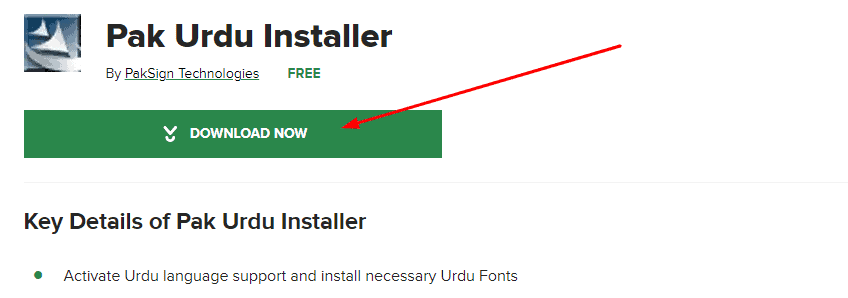
1. Go to your downloaded files on your PC. when the download is completed.
The downloaded file will be in the form of a zip file. Unzip the file by extracting it here.
1. Once you have extracted the file, run it as an administrator by right-clicking on the file.
2 Now a pop-up screen will appear on your desktop’s screen.
3: Click on Finish to complete the installation.
4 Now, once the installation is completed. You can view the keyboard on the taskbar on your windows.
5 There are two ways to switch between the keyboards. The first is the manual method, and the second is the shortcut method.
6 Press alt + shift to instantly switch between keyboards.
The above steps are how to download and install the urdu keyboard on laptop. Now lets see how to write in urdu using urdu keyboard on laptop. Look at the steps below.
writing Urdu in MS Word?
1: Open MS Word on your windows.
2: Switch language to Urdu.
3: Now type in urdu. Look at the screenshoots below how I have type in urdu in MS word and MS office.
That’s all. Hopefully, you’ve learned how to type in Urdu in MS Word and MS office.
Read also: The 4 best urdu typing softwares for pc.
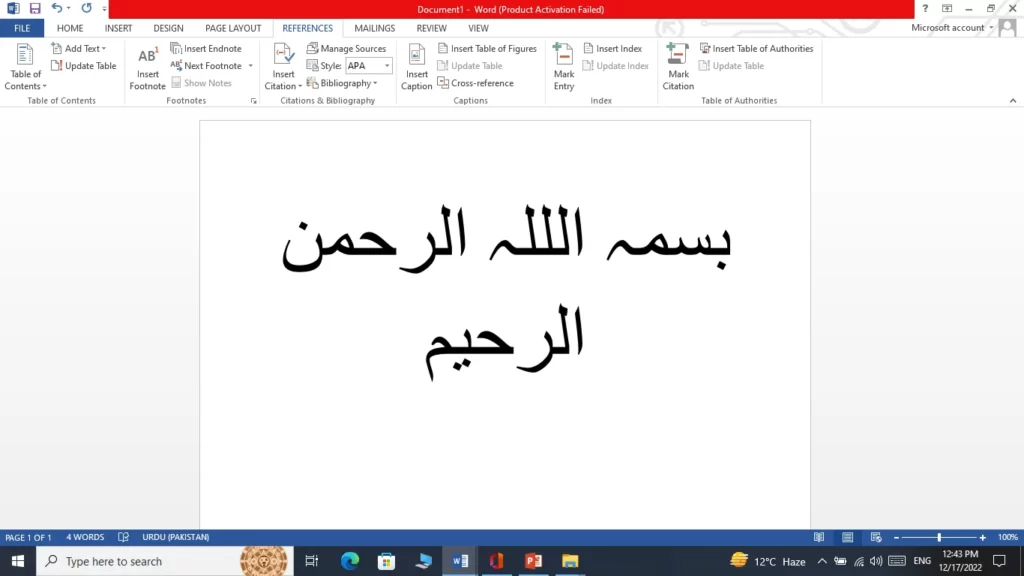

How To Write Urdu in Windows 7?
Writing Urdu in Windows 7 is a little bit different from Windows 10. If you’re using Windows 7, then follow these steps to write Urdu in Windows 7.
1 click on windows then click on the control pannel.
2 now click on region and language.
3 Now from there change keyboard language to urdu.
These are the steps you must take in order to type in Urdu on your laptop.
How To Change Urdu Fonts in MS Word?
In MS Word or MS Office, you can choose your desired font for typing in English or Urdu. From the top left corner, click on the fonts. You will see a list of fonts. Choose any item from the list that appeals to you.