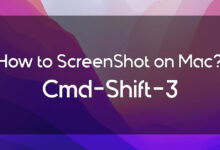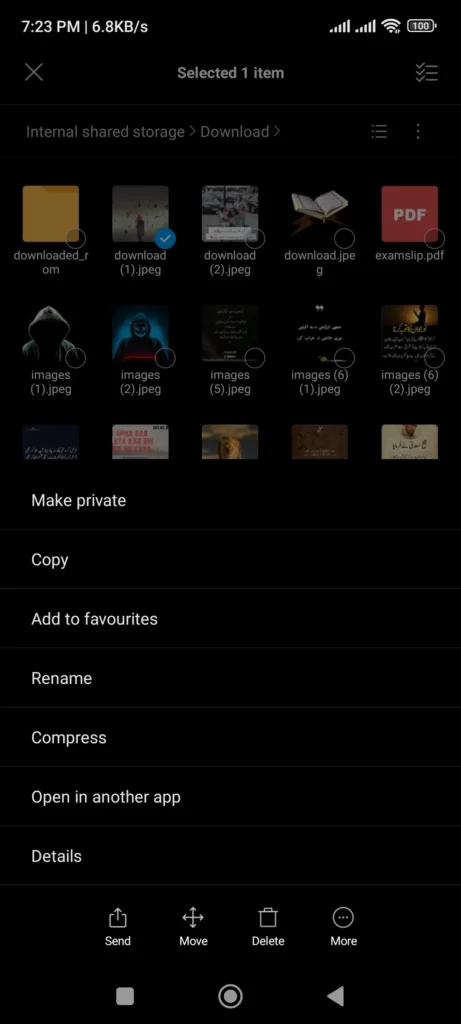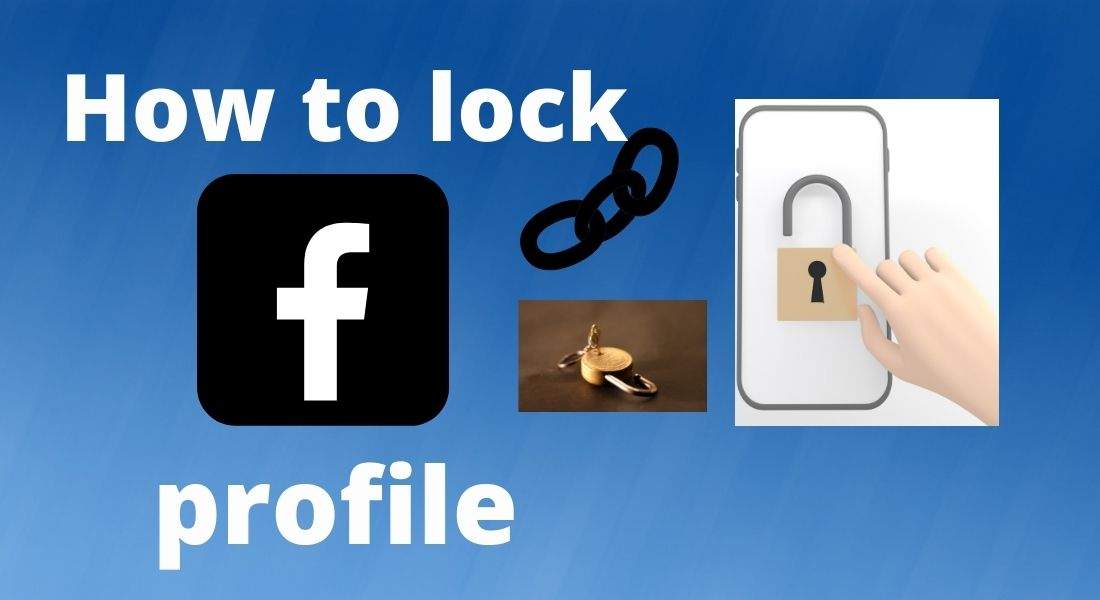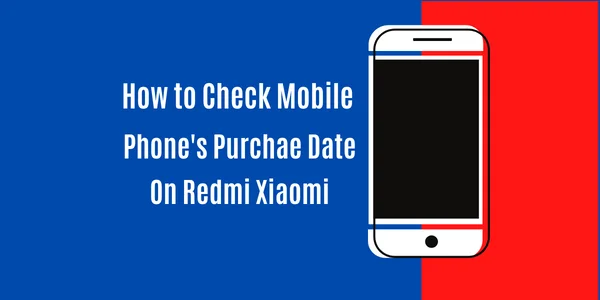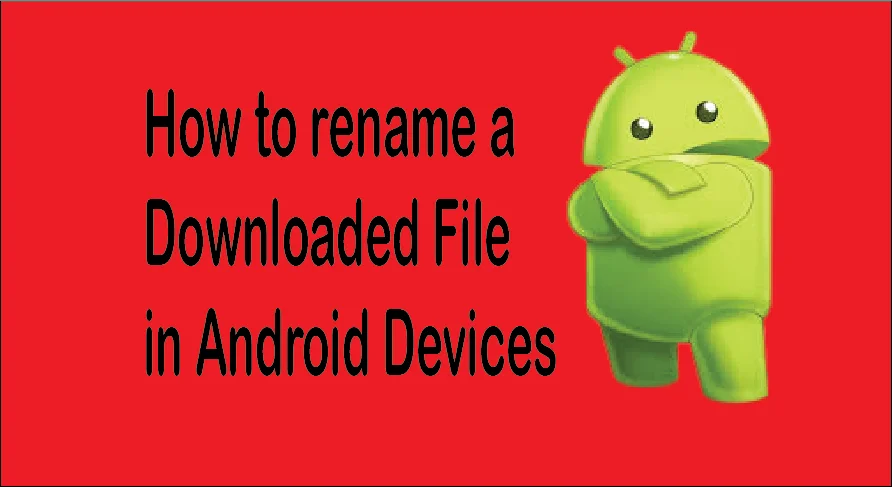
In Android, how do you rename a downloaded file? Are you looking for a solution to this matter? If yes, then you’re at the right spot. It’s quite simple to rename your downloaded files on Android devices. There are several ways to rename a file. But the question that comes to mind is how to locate the downloaded files.
In this tutorial, we will learn how to rename a file, whether it’s a downloaded video file or a downloaded audio file. The benefit of customizing files name is that we can locate them easily in the future. So follow the steps below to learn how to put a custom name on the files on Android devices.
Vist techno’s home page for more topics and articles.

How to Rename a Downloaded File in Android Device?
Table of Contents
In order to set a custom name for the downloaded files, first we have to locate the files on our device. How do I locate the file? Follow the steps below.
Let’s go.
Step one: On your Android device, find the file manager and open it. Don’t get confused if there is no document by this name. Maybe it’s named something else. like a file explorar.
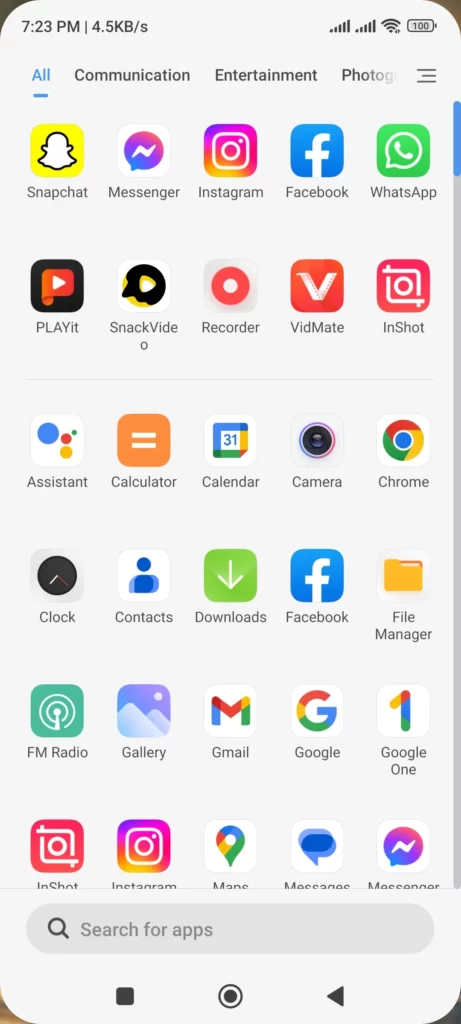
Step two: Look at the list and find a document named “Downloads.”

Step three: Tap to open the folder. All those files that you have downloaded are available in this folder. So to rename a file, just long-press on the file. Then you will see a pop-up screen with some options. Tap on the “rename option” from the list, and then insert the new name you want to give the file.
That’s it.
In addition, you can apply the same method to add a custom name to all files on your device, whether that’s an audio file or a video file. Simply apply the above method to rename.
I hope that the article was fully informative and that you have enjoyed reading it. So have a look below for the most featured posts by techno’s team.
How To Rename a Downloaded Audio File?
Here is how to set a custom name on a downloaded audio file on an Android phone. Navigate to the file manager, find the “audio file” you want to rename, and then tap on the “file.” A pop-up screen will appear. Choose “Rename option” from the pop-up screen, and then type the new name in the box under the file.
How To Rename a Downloaded File in Vidmate?
Follow the steps below if you want to give the file you saved in the Vidmate app a name.
Navigate to the Vidmate app. Then, in the top right corner, click the arrow sign. Now all the files that you have downloaded are available there. There is a three-dot horizontal line in front of each file. Click on the 3-dot line. You will see a pop-up screen with some options. Click on the “rename” option, then enter the new name. That’s it.
Read next: How much does it cost to make an app in Pakistan.