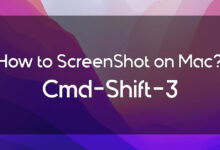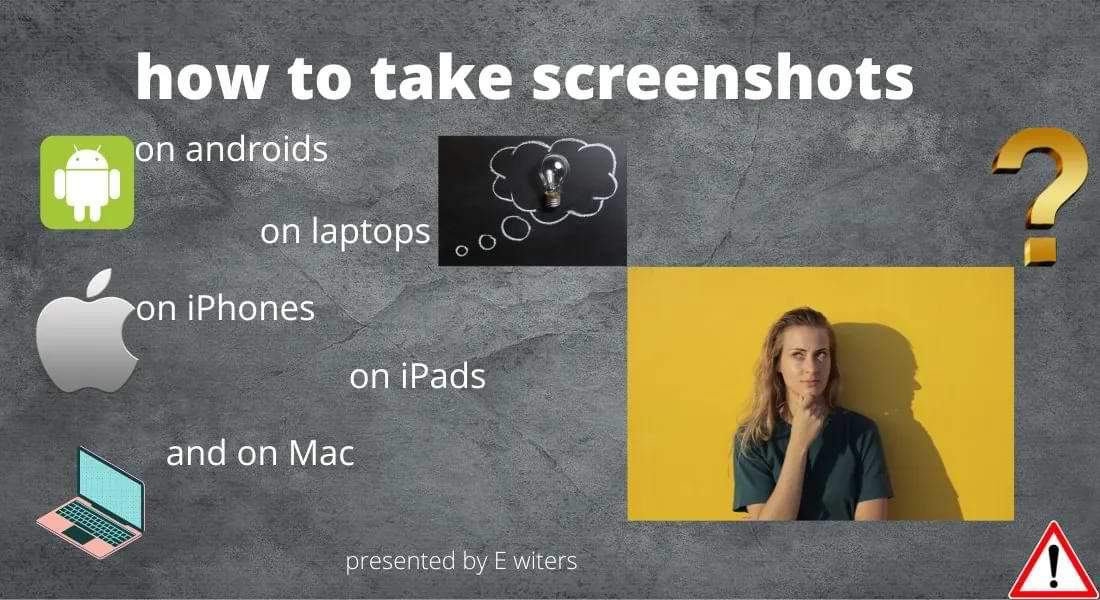How to Lock Safari Private Tabs in macOS Sonoma. At the WWDC 2023 event, Apple introduced many features for native apps. Safari browser allows its users to lock private tabs in macOS Sonoma. By enabling this feature, you could ensure whoever tried to open that private tab would need to enter your passcode, Touch ID, or Face ID.
So if you want to enhance your security and privacy further on the latest version of macOS. And if you are interested in locking Safari private tabs in macOS Sonoma. Then you are just in the right place, this guide will show the steps of locking Safari private tabs. And also we have covered the benefits of locking private tabs.
How does Safari’s Private Browsing work?
Table of Contents
Let’s suppose it is going to be Motherday and you are trying to find some suitable gifts for your mother. You are searching for that gift on your Safari Browser. But you want to search securely and privately without being tracked. But what if your Mother asked for your Laptop to borrow? And you have forgotten to close that private tab. Then that time the surprise won’t be a surprise anymore.
But all thanks to Apple for bringing Safari’s private tab-locking feature. You can set a password to secure your private browsing.
Earlier, you were forced to close that tab whenever you doubted someone is coming to your room. And that is a never-racking situation.
So for that situation Safari Private Browsing works like a secret chamber. Where you could secretly search for everything without worrying.
Benefits of locking your private browsing in Safari
- By locking Private tab you are ensuring that nobody can access your private windows when you are not around.
- Using Private Browsing could be handy in situations when using online Payment channels. The lock will add an extra layer of security to it.
- By using Private Browsing it lets user to work on other tasks without closing the private tab.
How to Lock Safari Private Tabs in macOS Sonoma
- First, open your Safari Browser from the menu bar.
- And select Settings by clicking Command +.
- Then go to the Privacy section of it.
- And check the box next Require Touch ID to view locked tabs.
- Then open a Private tabs in Safari( Click File>New private Windows). Then click on Windows from the menu bar and select Lock All Private Windows.
And now private browsing is locked and it will only show password protected screen. And you have to enter Touch ID or Mac password to see private tabs.
Unlock Private tabs in macOS Sonoma
if you ever wanted to unlock the private tabs then follow the steps from 1-4 and uncheck the box. And open a private tabs and verify using Touch ID or Mac password. The click Window and select unlock all private windows.
Bottom Line
In this article, we walked you through the steps of How to Lock Safari Private tabs in macOS Sonoma. If you had any question or suggestion then feel free to tell us in the comment section. We would love to reach out to you.