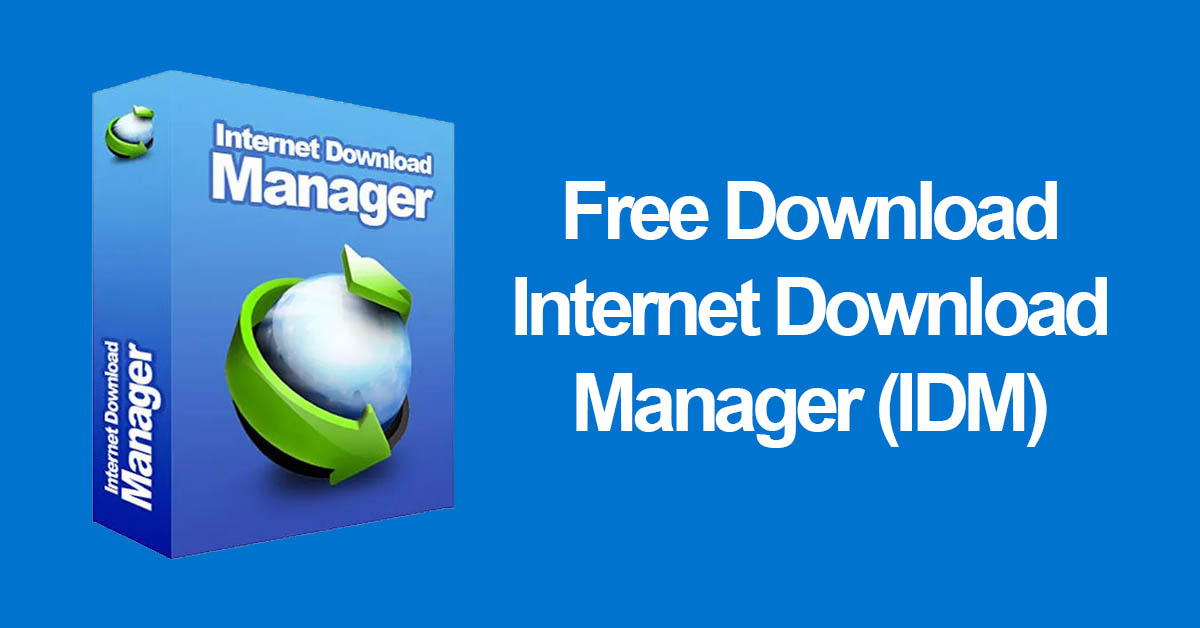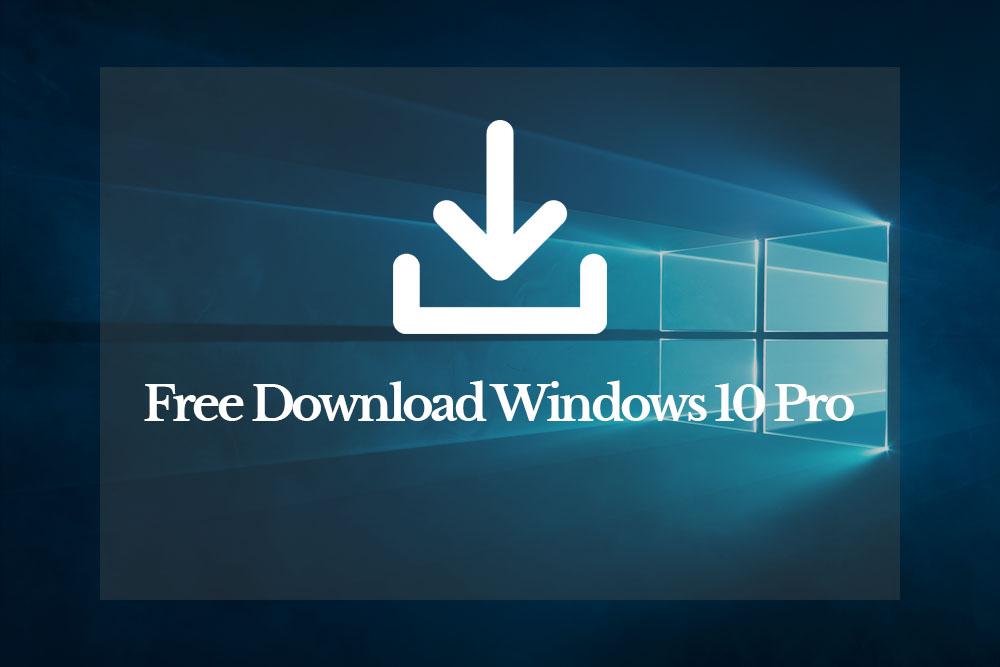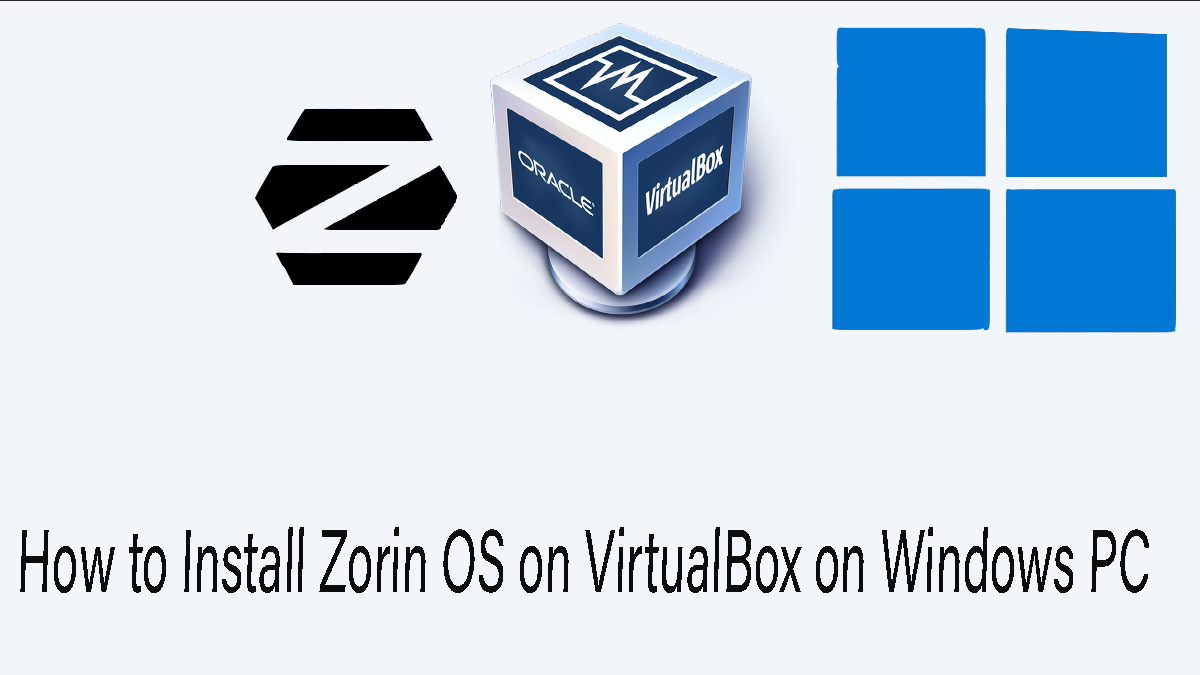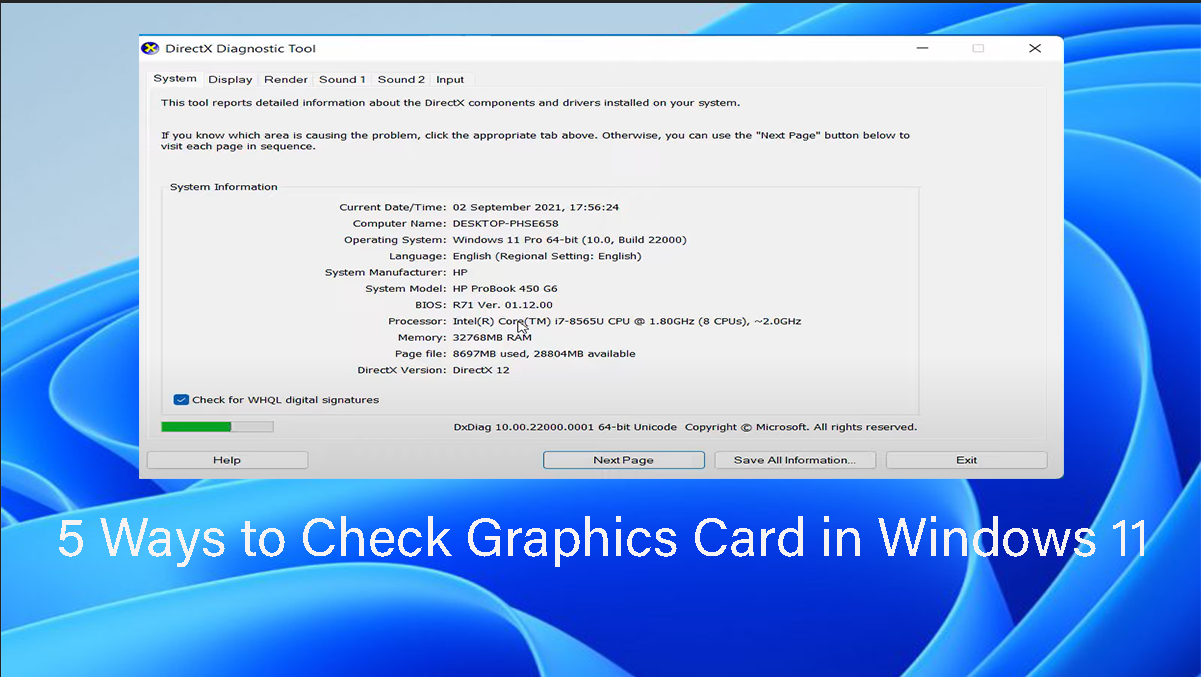Microsoft is gearing up for the next major update to Windows 11, codenamed 24H2 and also referred to as the 2024 Update. This exciting release promises to bring a wave of advancements, with a particular focus on integrating next-generation AI features. Here, we’ll delve into everything we know so far about Windows 11 24H2, including its anticipated release date, system requirements, and how you can prepare for its arrival.
What is Windows 11 24H2?
Table of Contents
Windows 11 24H2, also referred to as the 2024 Update, is the upcoming major update for Windows 11 expected for release later this year.
Although Windows 11 24H2 is the latest version of Windows OS, there are cases which you might want to install Windows 11 23H2 or Windows 10 Pro.
Here’s what we know so far:
- Release Date: Public release is expected in September or October 2024, with some high-end PCs pre-loaded with it as early as June 2024.
- Focus on AI: Microsoft is heavily focusing on integrating next-generation AI features, but specifics haven’t been revealed yet.
- Other Improvements: Performance and security improvements alongside new features and quality-of-life updates are anticipated.
Note: It’s important to note that currently, Windows 11 24H2 is not available for public release. You can, however, participate in the Windows Insider Program (Dev or Canary channel) to try early preview builds, but these might be unstable.
Windows 11 24H2 System Requirements
To ensure a smooth upgrade experience, let’s take a look at the system requirements for Windows 11 24H2. This table will outline the necessary hardware and software specifications your device needs to meet for successful installation and operation.
| Component | Requirement |
|---|---|
| Processor | 1 GHz or faster with two or more cores (64-bit compatible) Additionally, your CPU must now support the POPCNT instruction. This instruction is present in most processors released after 2010, so it shouldn’t affect most users. |
| RAM | 4 GB or more |
| Storage | 64GB |
| System firmware | UEFI, and Secure Boot capable |
| TPM (Trusted Platform Module) | TPM version 2.0 |
| Internet connection | Microsoft account and internet connection required for setup (Windows 11 Home edition) |
How to Download Windows 11 ISO Image? (24H2)
While Windows 11 24H2 is expected for public release later in 2024, there isn’t an official ISO image available for download just yet. Here are two options to consider:
- Wait for Public Release: The safest and most stable option is to wait for the official release of Windows 11 24H2. Microsoft will likely provide ISO downloads on their website at that time.
- Join the Windows Insider Program (Dev or Canary Channel): This option lets you download and install early preview builds of Windows 11 24H2. However, these builds can be buggy and unstable, so proceed with caution. Here’s what you need to know:
- Warning: Preview builds are not recommended for everyday use. Only use them on a secondary device if you’re comfortable with potential issues.
Steps to Get Windows 11 ISO Image
Are you eager to explore the upcoming features of Windows 11 24H2? While the official release is slated for later this year, you can get a head start by joining the Microsoft Insider program. This program grants access to preview builds of upcoming Windows versions.
Joining the Microsoft Insider Program
To download the Windows 11 24H2 ISO image, you’ll need to be a member of the Microsoft Insider program. Signing up is a straightforward process:
- Visit the Microsoft Insider Program Getting Started page: https://www.microsoft.com/en-us/windowsinsider/
- Follow the on-screen instructions to create a Microsoft account or sign in with your existing account.
Downloading the Windows 11 24H2 ISO
Once you’re enrolled in the Insider program, you can download the ISO image for Windows 11 24H2:
- Navigate to the Download Windows Insider Preview ISO page: https://www.microsoft.com/en-us/software-download/windowsinsiderpreviewARM64
- Scroll down to the “Select edition” section. It’s important to note that preview builds are often offered in the Dev or Canary channels, which are more unstable than the final release. Select either of them for download.
- Select your desired installation language.
- Click the “64-bit Download” button to begin downloading the Windows 11 24H2 ISO image.
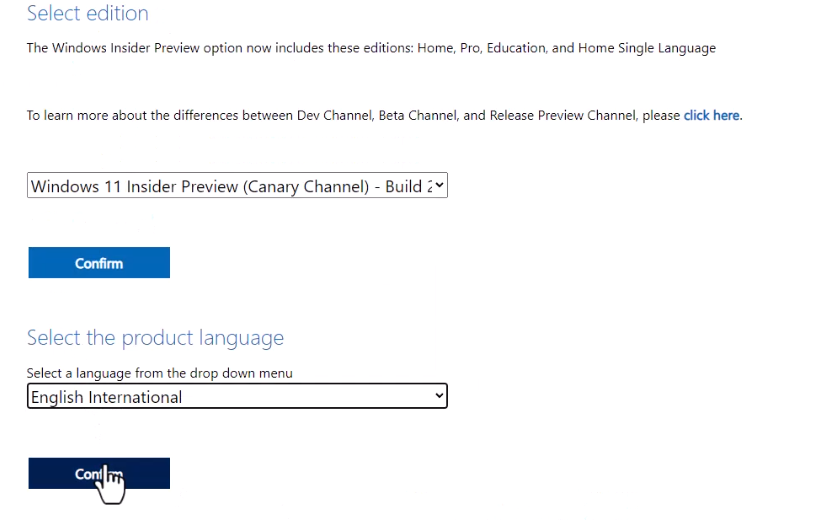
What Feature should we expect from Windows 11 24H2?
Copilot AI
Copilot (AI) is expected to be a major focus in Windows 11 24H2, with a possible upgrade to a more advanced version called “AI Explorer.” Here’s what we know so far:
- Deeper AI Integration: Copilot is likely to gain new functionalities, potentially including managing more settings within Windows, with a focus on accessibility options according to leaked builds [YouTube video about Windows 11 24H2 Copilot features].
- AI Explorer: This rumored feature could be an evolution of Copilot, acting as a searchable history across your PC activities. Imagine using natural language to find previously opened documents, webpages, or even specific conversations [Microsoft AI PCs and Windows 11 24H2].
- Improved Workflow and Creativity: AI Explorer might suggest tasks based on your actions, jumpstart projects, and even understand vague prompts like “find me that thing about dinosaurs.”
Sudo in Windows 11
Microsoft is incorporating a long-awaited feature – the sudo command. This functionality, a staple of Unix-based systems (like Linux and macOS) since the 1980s, streamlines administrative tasks within the familiar Windows Terminal environment.
What is sudo?
The sudo command, short for “superuser do,” empowers users to execute programs with elevated privileges without requiring the entire Windows Terminal to run as administrator. This simplifies workflows by allowing you to:
- Delete protected files: Grant temporary elevated access for deleting system-protected files.
- Invoke elevated commands: Execute commands that require administrative permissions.
- Open elevated terminals: Launch new terminals with elevated privileges for extended administrative tasks.
How to Enable Sudo in Windows 11?
To enable sudo, manual activation is required. Navigate to Settings > System > For Developers and enable the “Enable sudo” setting.
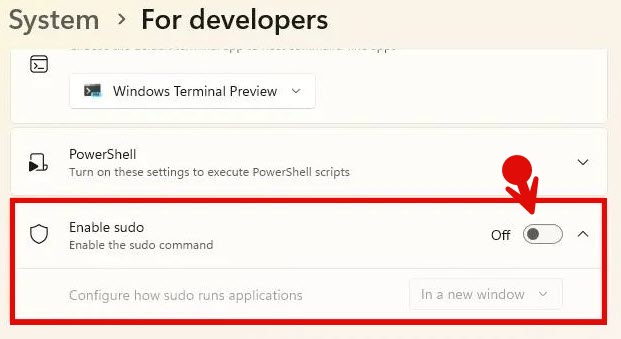
Understanding sudo Modes
sudo offers three operational modes to cater to different user preferences:
- In a new window: Launches a separate terminal window with elevated privileges.
- With input disabled: Runs the command inline as administrator within the current window, but restricts further user interaction with the elevated process.
- Inline (default): Executes administrative tasks within the existing window, mirroring the behavior found in Linux and macOS.
Super AI Resolution
Super AI Resolution, also known as Automatic Super Resolution (Auto SR), is an upcoming feature in Windows 11 24H2 that utilizes artificial intelligence to enhance the visual quality and performance of games. Here’s a breakdown of what it offers:
Concept:
Similar to technologies like Nvidia’s DLSS (Deep Learning Super Sampling) and AMD’s FSR (FidelityFX Super Resolution), Super AI Resolution uses AI to upscale the resolution of games. This means it takes a lower-resolution image and intelligently fills in the details to create a sharper, higher-resolution image.
Benefits:
- Improved Visuals: Games can appear crisper and more detailed, potentially even surpassing their native resolution.
- Enhanced Performance: By reducing the graphical workload for the GPU, Super AI Resolution can boost frame rates, offering smoother gameplay, especially on less powerful machines.
Current Status:
- Work in Progress: Super AI Resolution is currently in development and is available in preview builds of Windows 11 24H2 (for Insiders). It’s not yet officially released and might undergo further refinements before the final update.
- Limited Compatibility: It’s likely that Super AI Resolution will only work with specific games that integrate with Microsoft’s DirectSR API, a separate feature designed to work alongside Super AI Resolution for broader compatibility.
Energy Saver update
In Windows 11 24H2, the power management scene gets a refresh with the introduction of Energy Saver. This improved feature builds upon the existing Battery Saver mode and offers benefits for both laptops and desktops.
Key Points of Energy Saver:
- Extended Battery Life (Laptops): The primary function remains the same – maximizing battery life on laptops by making adjustments that optimize power consumption. This might include reducing background processes, lowering display brightness, or throttling CPU performance.
- Reduced Energy Consumption (Desktops): A key improvement is the availability of Energy Saver on desktops as well. This allows users who prioritize energy conservation to benefit from power-saving measures even when plugged in.
- Configurable Options: You can control Energy Saver through the Quick Settings panel or delve deeper in the Settings app. Users can likely set automatic activation thresholds based on battery percentage remaining (laptops) or simply toggle it on/off manually.
- Performance vs. Efficiency Trade-off: It’s important to remember that Energy Saver prioritizes efficiency over raw performance. Demanding tasks may experience some slowdowns when the mode is active.
Voice Clarity (AI)
Voice Clarity (AI) in Windows 11 24H2 is poised to be a game-changer for online communication, especially for those who frequently participate in video meetings or online chats. Here’s a breakdown of what you can expect:
What is Voice Clarity (AI)?
This AI-powered feature utilizes machine learning algorithms to enhance the quality of your microphone input during calls and recordings. It essentially acts as a real-time filter, actively working to:
- Reduce Background Noise: Say goodbye to distracting background sounds like keyboard clicks, chatter, or even outside noise. Voice Clarity aims to suppress these unwanted noises, keeping your voice clear and focused.
- Eliminate Echo: Echoes can be disruptive and make conversations hard to follow. Voice Clarity helps to cancel out echoes, ensuring a smoother and more natural-sounding communication experience.
- Enhance Speech: The AI might subtly adjust your voice to improve clarity, potentially making it sound richer or fuller.
Benefits for Users:
- Improved Communication: With clearer audio, you’ll be better understood in online meetings and calls, leading to more productive and less frustrating interactions.
- Professional Presentation: Voice Clarity can elevate your professional image by ensuring your voice comes across as polished and clear during conferences or presentations.
- Enhanced Versatility: Whether you’re working from a noisy coffee shop or your home office, Voice Clarity can help maintain clear communication regardless of your environment.
Speak For me
This feature acts as a bridge between you and the world, giving you a voice when you might not be able to speak yourself, or when it’s simply more convenient. Speak for Me uses text-to-speech technology powered by AI, offering several key functionalities:
- Text-to-Speech Conversion: Type any text you want your computer to vocalize. This can be helpful for people with speech disabilities or those who prefer not to speak aloud in certain situations.
- Customization Options: You can likely choose from a variety of AI-generated voices, allowing you to select one that best suits your preference or situation. Some versions might even offer the ability to create a custom voice profile for a more personalized experience.
- Speed and Pitch Adjustments: Fine-tune the speaking style by adjusting the speech rate and pitch to ensure clarity and comfort for both you and the listener.
Benefits and Use Cases:
Speak for Me (AI) can be a valuable tool for various scenarios:
- Accessibility: People with speech impairments or those who struggle with speaking in public can use Speak for Me to communicate effectively.
- Presentations and Online Meetings: Compose your speech or talking points and have your computer deliver them clearly, allowing you to focus on visuals or audience interaction.
- Dictation with a Twist: Speak for Me can take dictated text and not only convert it to writing but also vocalize it for confirmation or to share it with others.
- Language Learning: Hear written text spoken aloud in different languages, potentially aiding in pronunciation and language acquisition.
File Explorer updates
While Windows 11 24H2 isn’t bringing a massive File Explorer overhaul, there are some welcome improvements for those who spend a lot of time managing files and folders. Here’s what you can expect:
Compression Powerhouse:
- Archive Creation: You’ll no longer need third-party tools for creating compressed archives. File Explorer gains the ability to create archives in popular formats like 7-Zip and TAR, alongside the existing ZIP format.
- Customization Options: Get more control over your archives. Choose the compression method (e.g., zip, bzip2) and adjust compression levels to find the right balance between file size and compression speed.
- Data Selection: For formats like 7-Zip that support it, you’ll be able to specify which data gets included in the archive, allowing for more targeted compression.