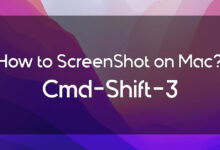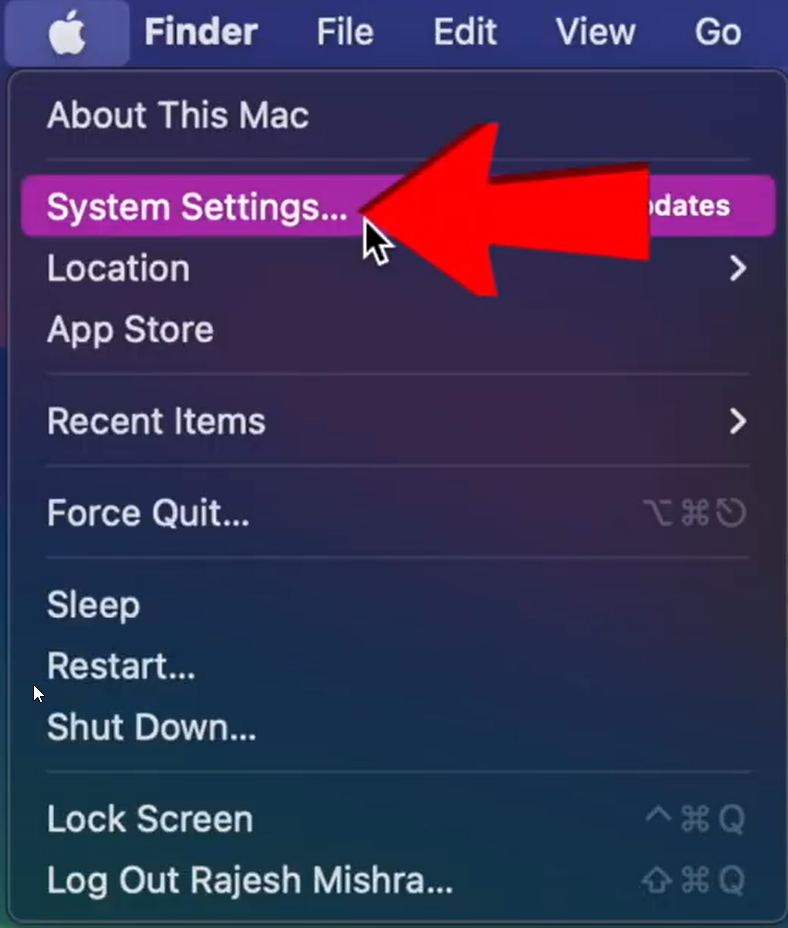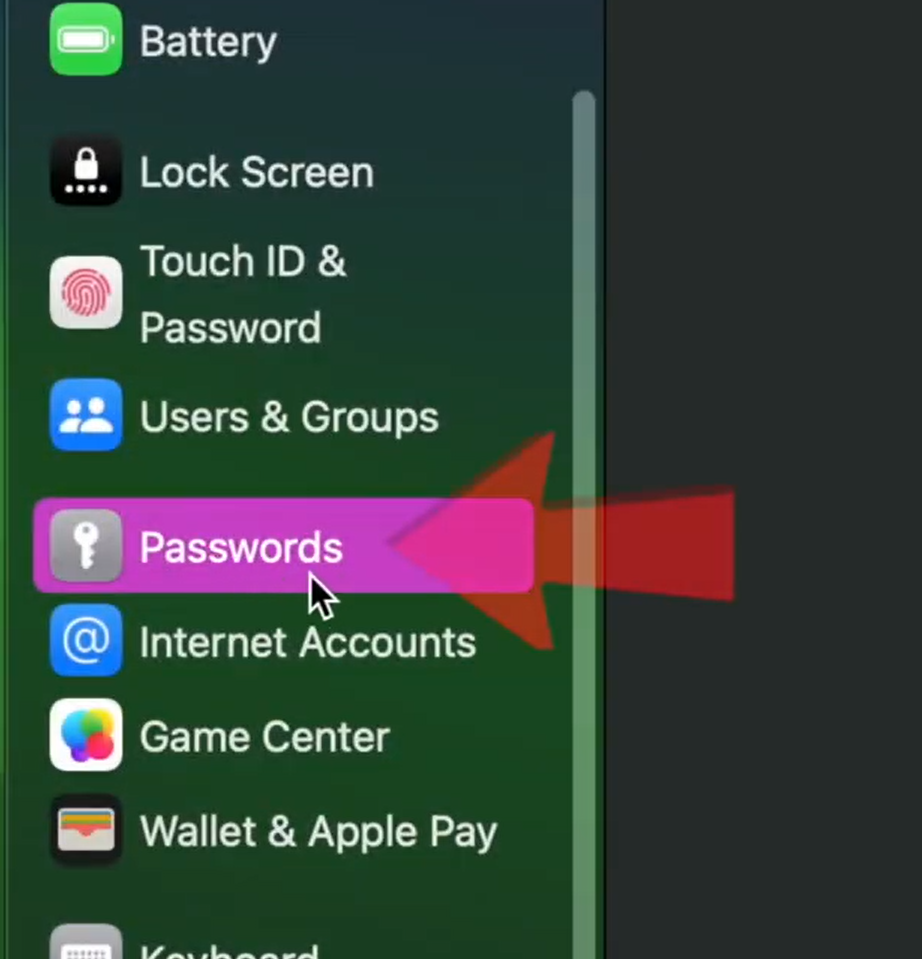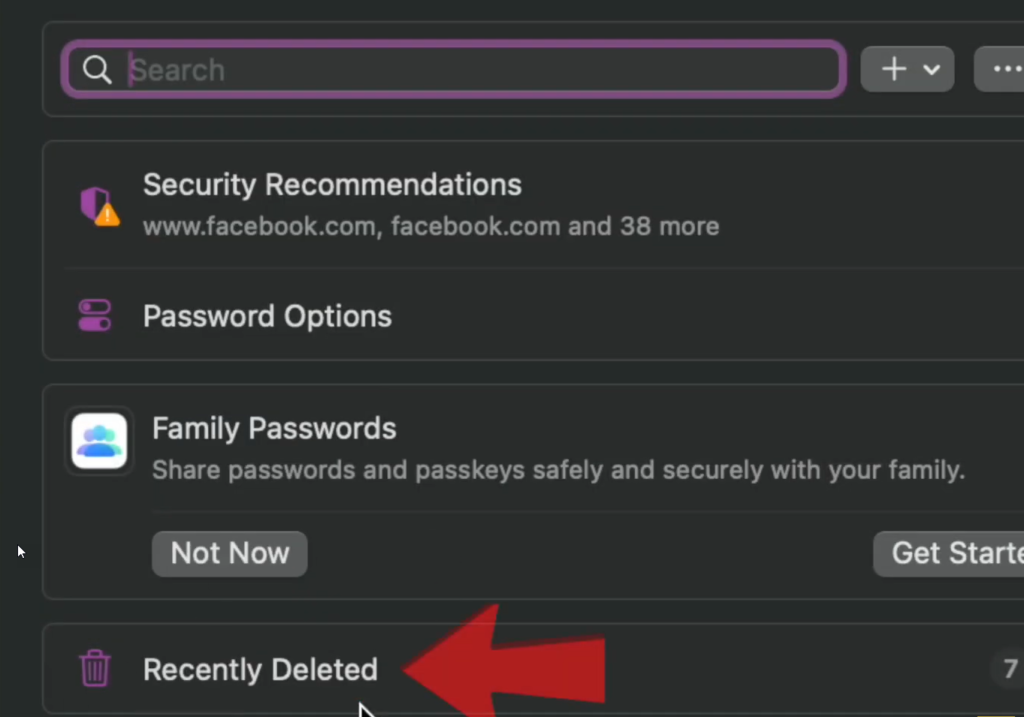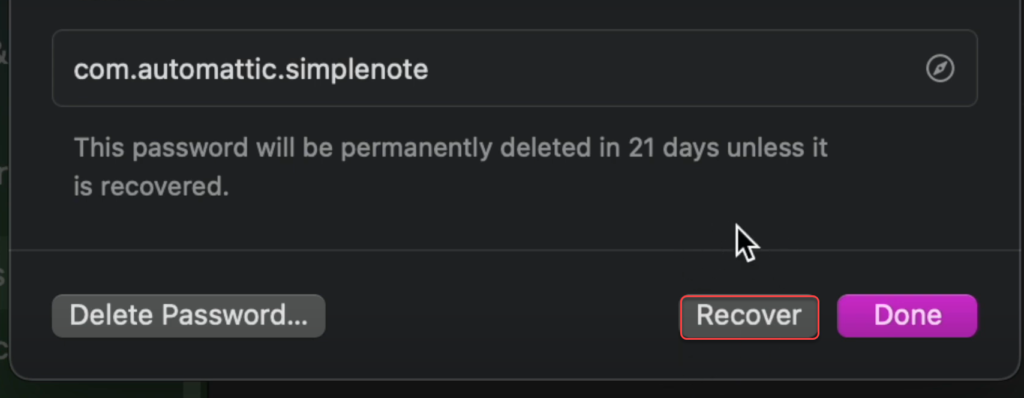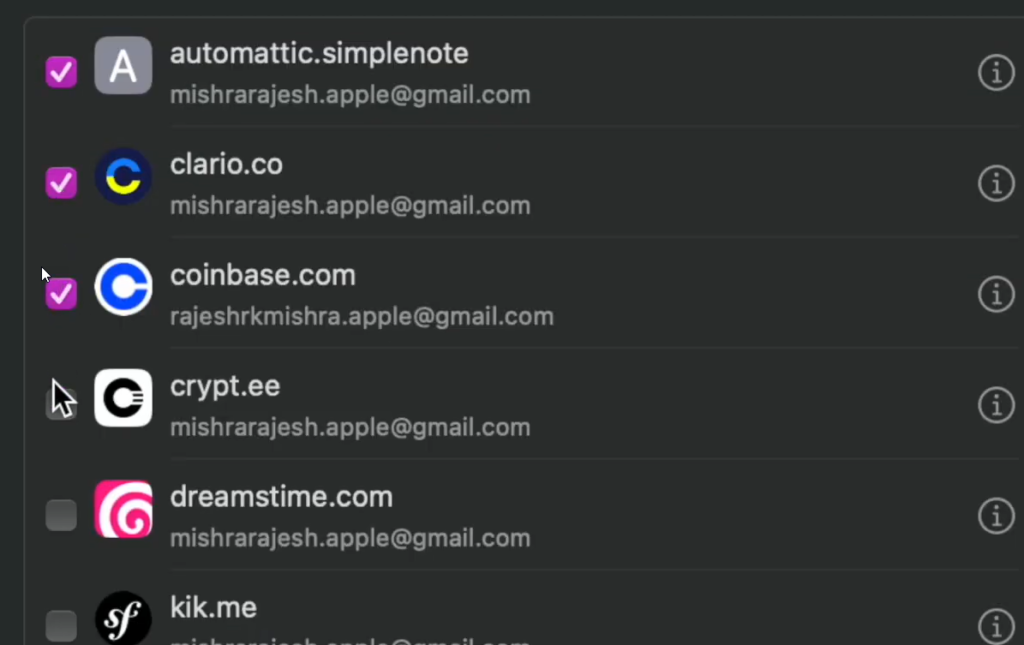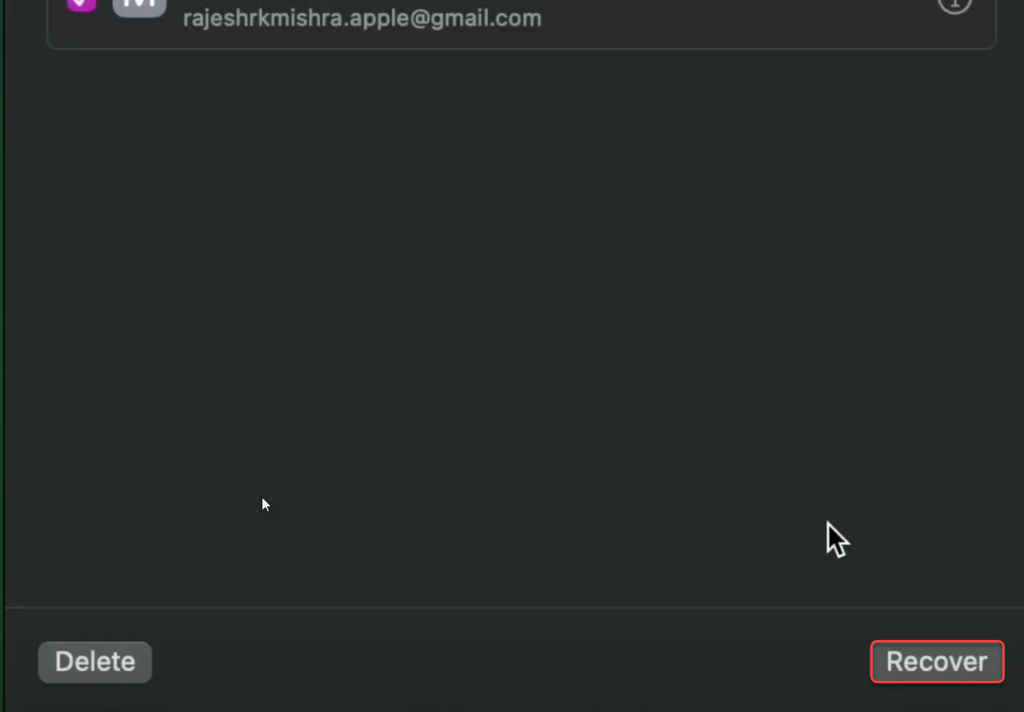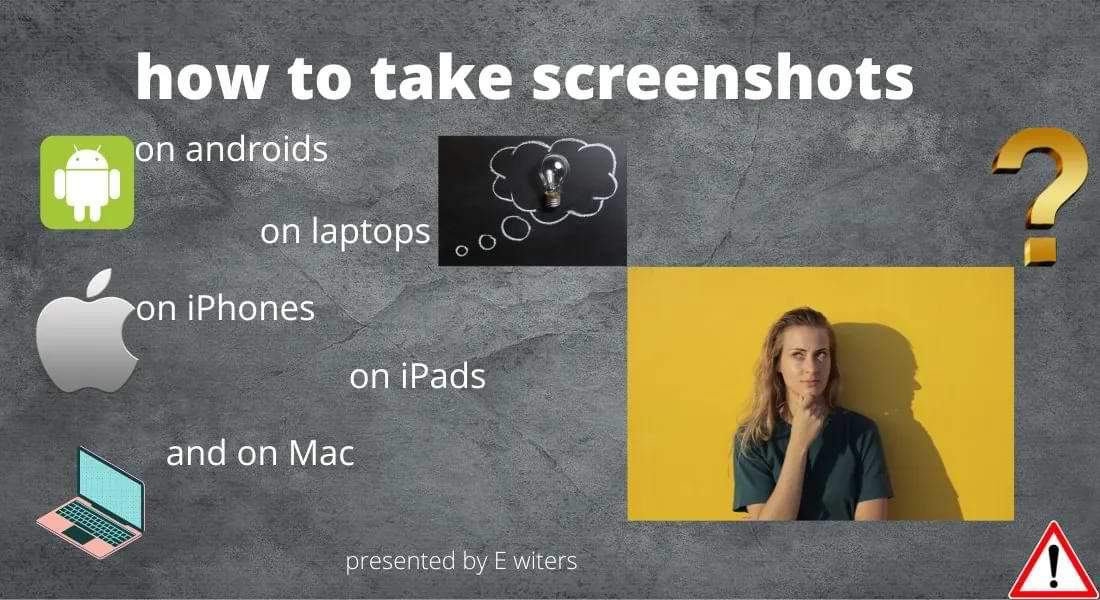How to Recover Deleted Passwords in macOS Sonoma. Were you trying to delete some useless passwords from your Mac, and accidentally you deleted any important password? And now you are trying to find an official way to recover. Then look no further because macOS 14 have found a solution to this problem. They are offering a built-in password recovery tool, moreover, it also comes with a batch password recovery which allows you to recover several codes at a time.
In this article, we are going to guide you on How to Recover Deleted Passwords in macOS Sonoma. So read it till the end to better understand How Password Recovery tools work. And also you will not regret clicking on it because it would be the best guide for you.
How to Recover Deleted Passwords in macOS Sonoma
So before we should dive into How to Recover Deleted Passwords in macOS Sonoma. We should have a better understanding of how password recovery tools work.
How Does the Password Recovery Tool Work in macOS 14 Sonoma
Table of Contents
The need of this tool depends on you, you could choose to restore specific passwords or a batch of passwords you accidentally wiped out. For sometimes you may want to recover everything you wiped out accidentally. At that time, the batch password recovery tool can save you and would recover couples of passwords at once.
You might be wondering how the whole process works, so whenever you accidentally or deliberately wipe any password. They automatically goes to Recently Deleted Files and stay there for 30 days. And after 30 days they are eliminated by macOS for good cause.
So you could get your passwords any time during the 30 days time. You could do that without any struggle, thinking of the process of restoring it then it as easy as piece of pie. So lets get started.
Recover Deleted Passwords from your Mac
- First open your macOS and click on the apple logo from the upper left corner of the screen. And choose System Settings.
- Scroll down and click on Passwords.
- Now. Authenticate using your Touch ID or administrative password.
- From there click on Recent Deleted.
- Then on this page you will see all the deleted passwords you have deleted in the past 30 days. Go to any password you desire to restore click on the info button next to the password. And tap Recover.
And that’s it, that is the way how you could recover a single deleted password from your macOS 14.
Recover Several Deleted Passwords at Once
- Click on Apple logo>Select System Settings.
- Scroll Down and click on Passwords.
- Authenticate yourself using Touch ID or administrative password.
- Click on Recent Deleted.
- Now select as many passwords as you wish.
- And click on the Recover option from the bottom right corner of the screen.
Wrapping up
In this article, we showed you How to Recover Deleted Passwords in macOS Sonoma. If you had any question feel free to tell us in the comment section.