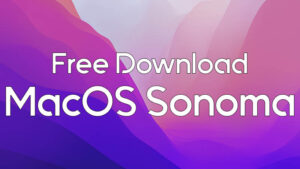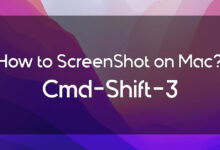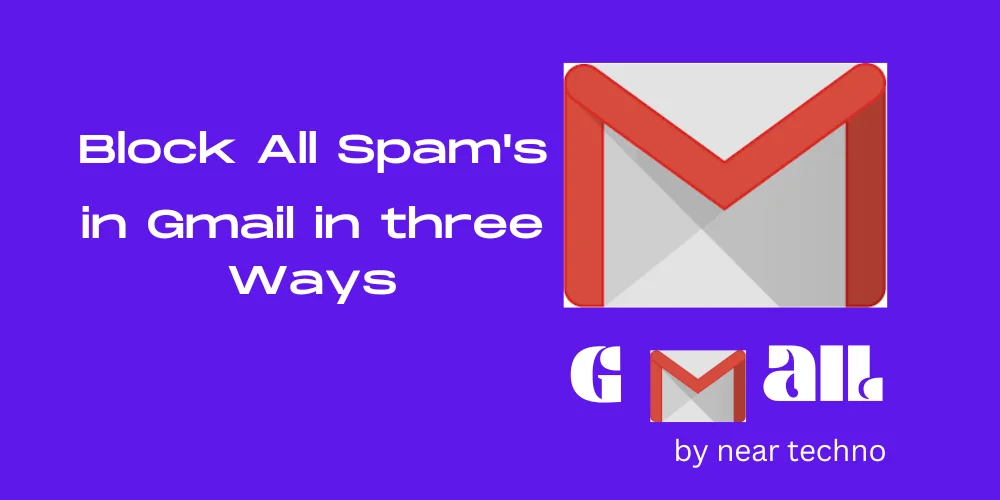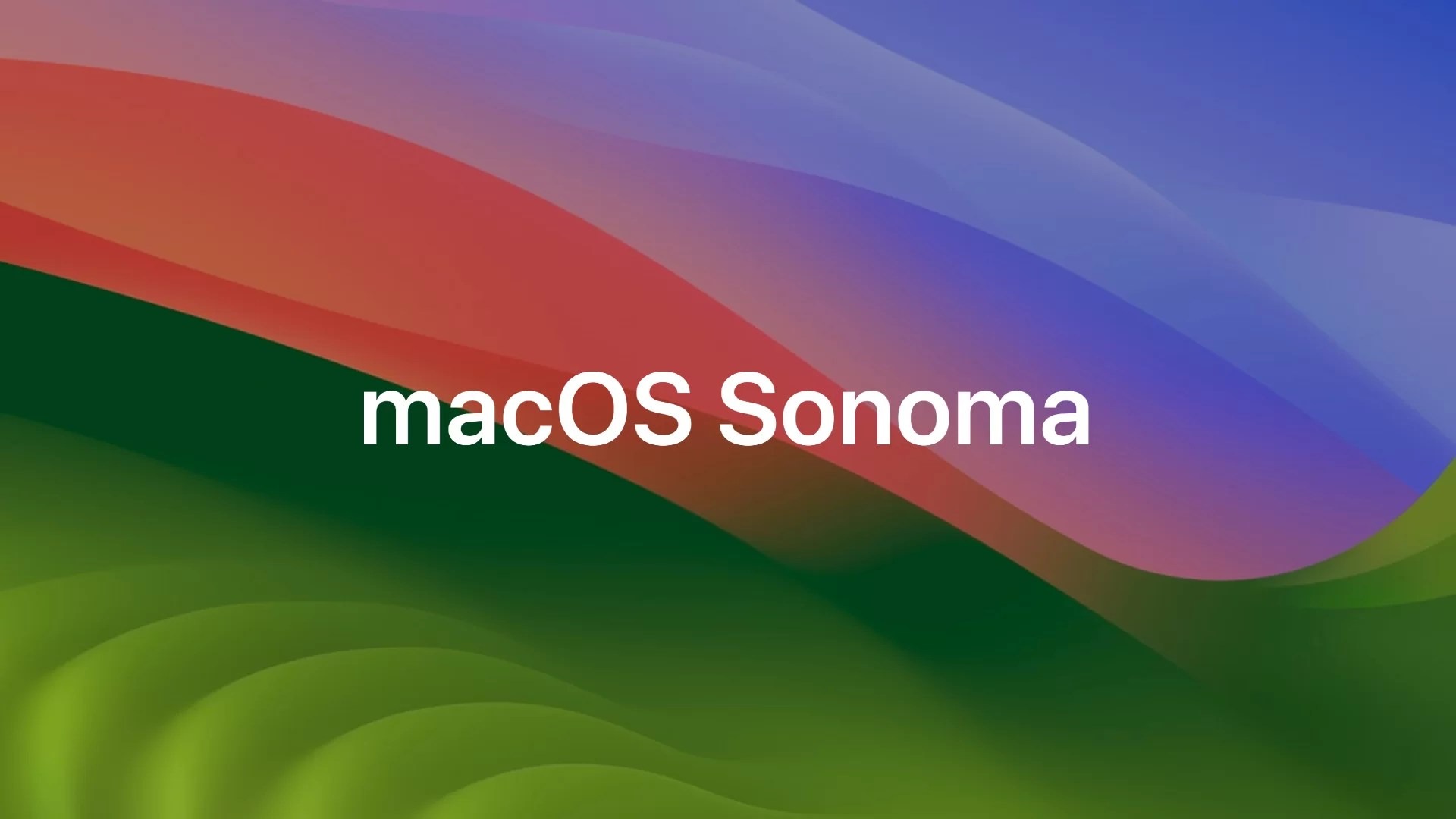
Download macOS Sonoma ISO Image – (VMware and VirtualBox). Do you want to download macOS Sonoma on VMware and VirtualBox? Then this guide will be the best you could ever find. In the WWDC event of 2023, Apple announced the new macOS with some amazing features and development. The new macOS is called macOS Sonoma or macOS 14. It is named after the picturesque town of Sonoma in California’s wine country.
So read this guide till the end to download macOS Sonoma ISO image(VMware and VirtualBox). And I assure you that this guide will be the best you could find. This guide will show you 2 ways of downloading macOS Sonoma ISO images (VMware and VirtualBox) with the links.
More Information about macOS Sonoma
Table of Contents
macOS 14 introduces a game mode, this mode gives games priority on your Mac’s CPU and GPU. Lowering the usage for background tasks, this feature also improves the responsiveness of wireless accessories.
Users in Safari can now create a profile to separate topics like work or personal. And this would separate their browsing history, extensions, cookies, and favorites. You could add any website to your Dock as a web app on your Mac. And private browsing lets users lock any private website when not in use. If anyone wanted to open that site have to enter a password or Touch ID. You can check our guide on How to Lock Safari Private Tabs in macOS Sonoma
MacOS Sonoma users can now screen share any window while being on a call. The screen-sharing app includes a high-performance mode. This mode would improve responsiveness, support up to virtual displays, and many more.
macOS Sonoma-compatible devices
- MacBook Pro: 2018 and later
- MacBook Air: 2018 and later
- Mac Mini: 2018 and later
- iMac: 2019 and later
- iMac Pro: 2017
- Mac Studio: 2022 and later
- Mac Pro: 2019 and later
What is an ISO Image?
An ISO image is a file that contains the installation package of macOS Sonoma. It is a common file with a format of DVD/CD. We use ISO images for installing macOS Sonoma in a Virtual Machine like, VMware or VirtualBox. This means that an ISO image or file contains a whole operating system in a single file. There are various reasons why you use an ISO image instead of a DMG file. One of the reasons is that if you ever wanted to share the operating system with anyone having a Windows computer. Then they might be familiar with ISO images.
Another reason is when you want to download a macOS Sonoma ISO file it comes with a fresh copy. This means that there won’t be any kind of unnecessary files that may slow down your Mac. So that’s why people create or download macOS Sonoma ISO files. If you also want to create macOS Sonoma ISO Image. Then you could check out our guide Here
Download macOS Sonoma ISO Image – (VMware and VirtualBox)
The macOS Sonoma ISO file is approximately 15GB. So you would need a good internet to download macOS Sonoma ISO image. After installing the macOS Sonoma ISO image you could use the file to install it on VMware or VirtualBox.
Credit: Techrechard
Download macOS Sonoma ISO Image (MediaFire)
Conclusion
In this guide, we showed you two links to Download macOS Sonoma ISO images (VMware and VirtualBox). I hope this article solves your problem. And you will not face any kind of problem. But still, if you have any kind of questions or suggestions then do tell us in the comment section. We would love to reach out to you guys.
If you want other software or have any question about this or any other topics, just leave a comment down below.