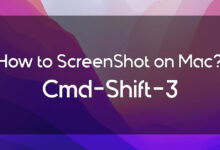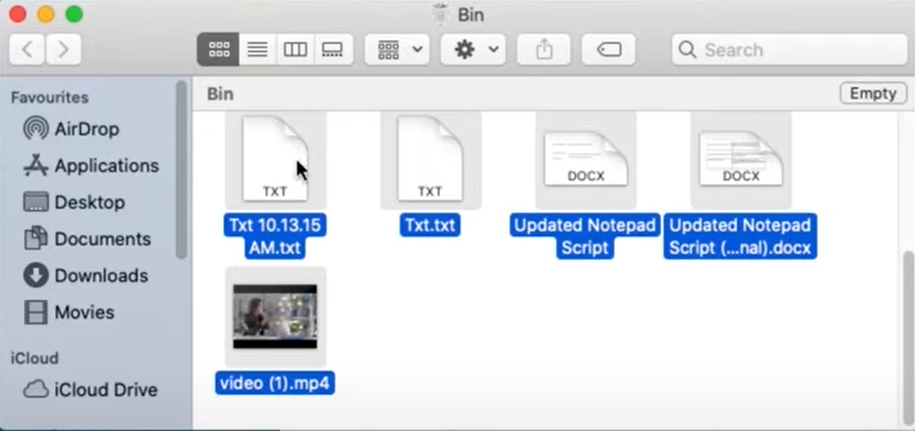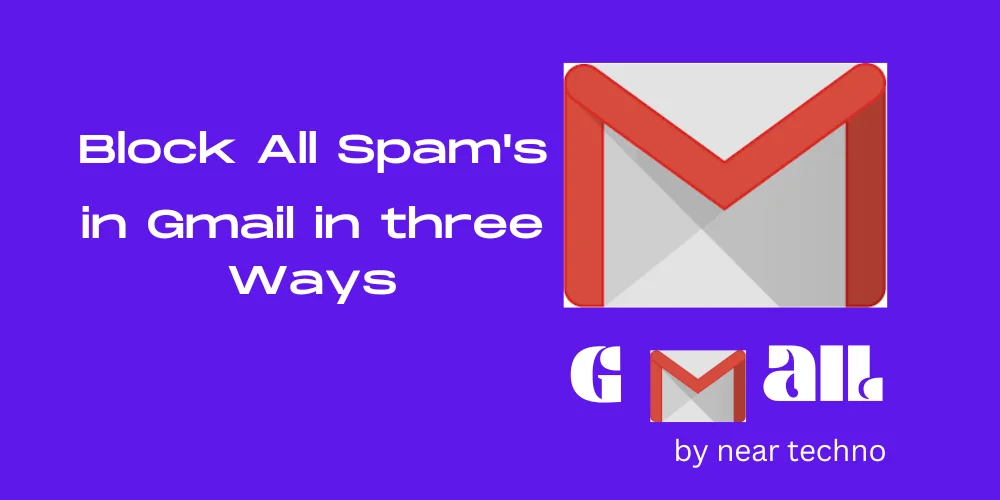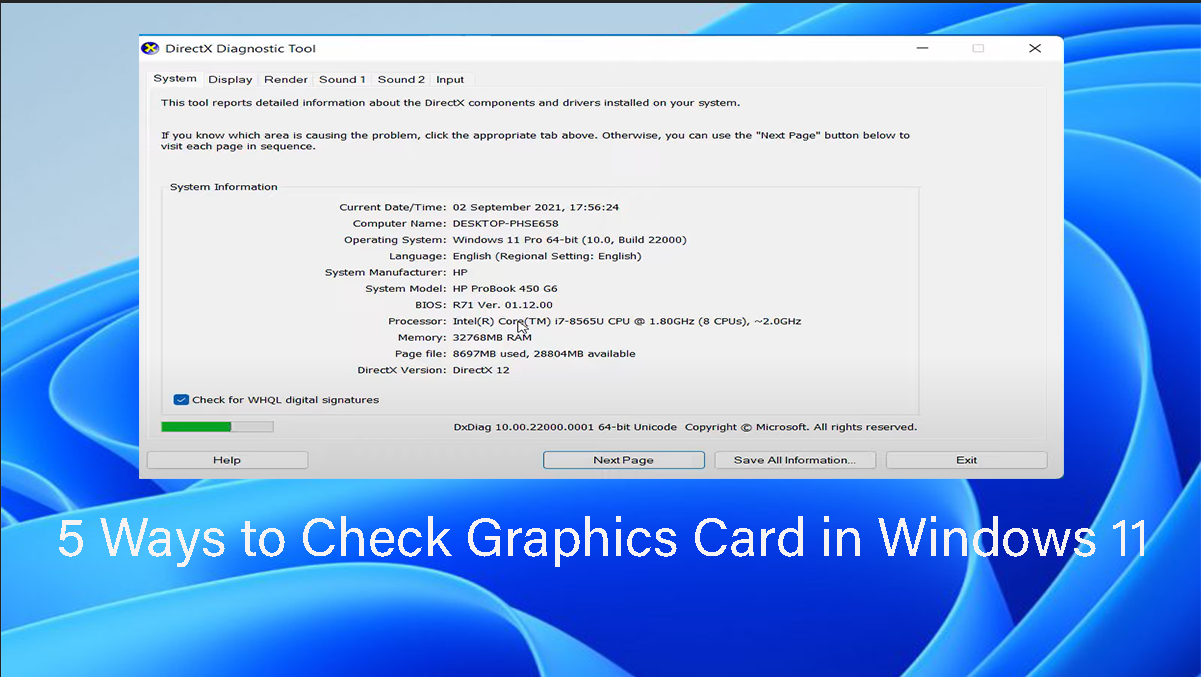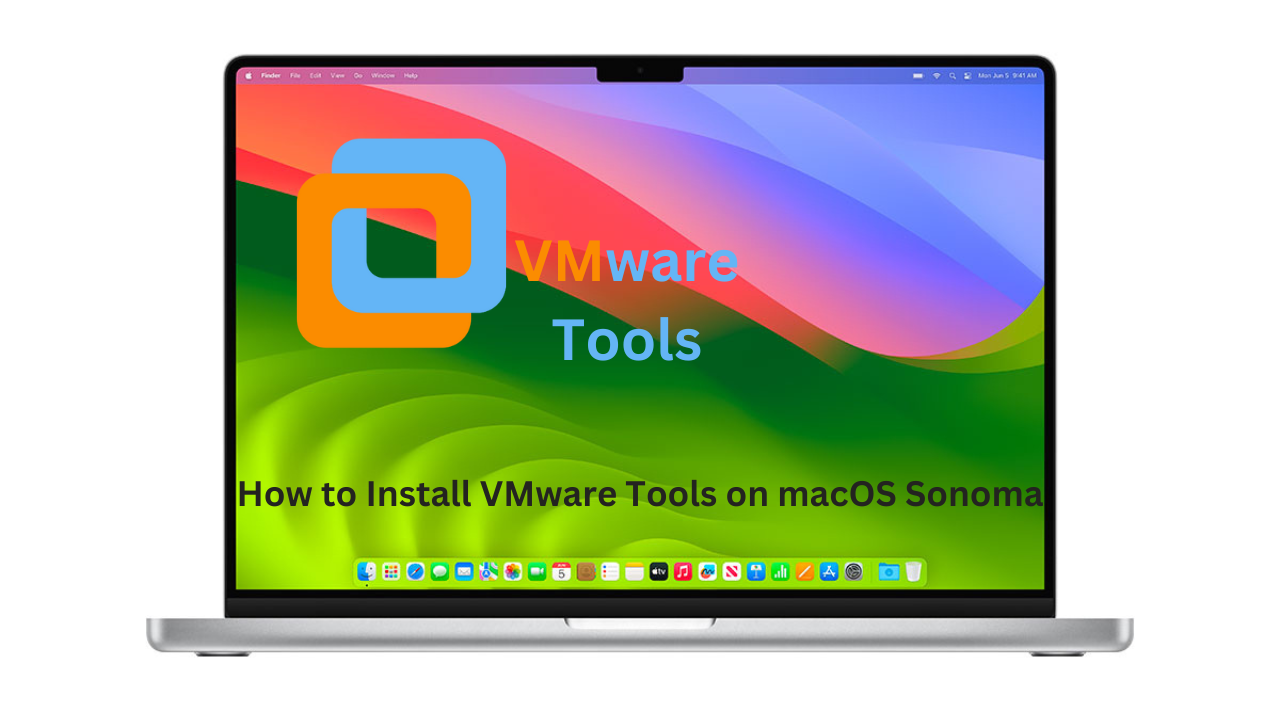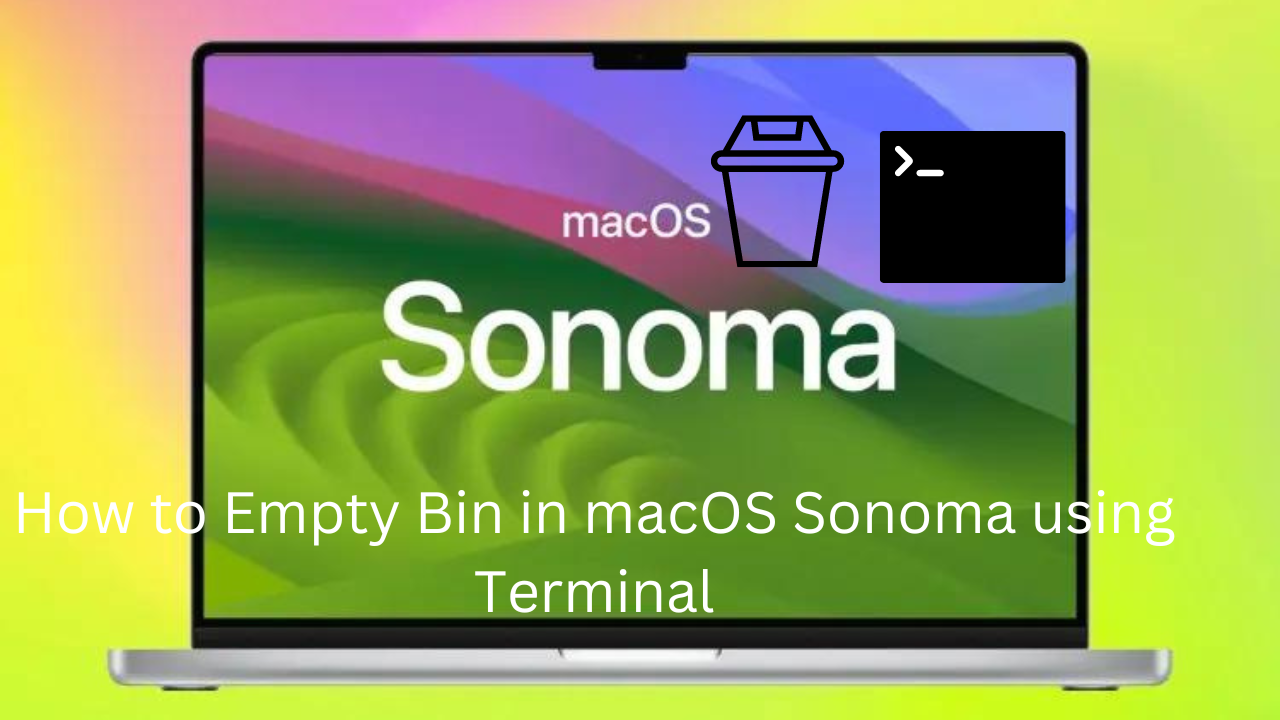
How to Empty bin in macOS Sonoma using Terminal. Just like in Windows macOS also stores the files after you delete them. You may know that after you delete a file it is not deleted permanently but it is stored in the Trash or Empty bin. So if you ever deleted something accidentally then you can have them back. However, a Trash or Empty bin takes up a large portion of space on your Mac.
So, therefore, you have to empty the bin to empty its space. Control-clicking the trash icon and picking the Empty trash icon is the fastest way to clean up your Trash. But however, they are not permanently erased, so getting rid of the contents within the trash is always not so easy. And may result in errors, so you could use the terminal to erase Empty bins in macOS Sonoma. There are other methods too but this article is specifically for using the terminals in case you run into problems or trouble. So read this article till the end to know the most efficient way of emptying bins in macOS Sonoma using the terminal.
Where is the Recycle bin in macOS Sonoma?
Table of Contents
So in the new version of macOS. You might be thinking where is the Recycle bin in macOS Sonoma? So in macOS, Recycle bin is called a Trash Bin. The trash bin is the place where all of your deleted files and pictures are stored for a short period of time. And after a period of time, those files will be deleted automatically. So you could get any file or picture back if you ever deleted something by mistake. The Trash bin is located at the Dock on the Mac.
How to Empty bin in macOS Sonoma using Terminal
Using terminal to empty Trash bin in macOS is a little bit complicated. But you have not to worry we will make it easy for you. So follow the steps given below to empty bin in macOS Sonoma using terminal.
- Click Command+ Space and search for Terminal.
- And once the terminal is opened type or copy this command sudo rm-R. And do not press Return follow the next step.
- Then you have to open Trash and drag and drop the files from trash to the terminal window.
- And once you have drag and dropped the files Press Return. Enter your mac’s password it asks to proceed.
- Press Return after entering the password. And wait till it force empty the Trash.
Conclusion
In this article, we showed you How to Empty bin in macOS Sonoma using Terminal. I hope this guide solved your problem. And you wont face any trouble or difficulty. But still if you had any questions or suggestions then do tell us in the comment section. We would love to reach out to you.
FAQs
How to empty Trash on Mac that won’t delete.
To empty trash on Mac that wont delete. You have to force delete them, So there are various methods you could force delete them. One of the method is given in the above method is using terminal.
How to empty Trash on Mac when disk is full.
If the space in your mac’s disk is full then your mac wont work properly. Because mac needs space to run any program/process or even empty trash. So you have to empty space in trash for your mac to run properly. However, you will not be able to empty the trash due to unavailability of space. So you have to try some other methods of emptying trash on mac. Or you could also try using terminal.