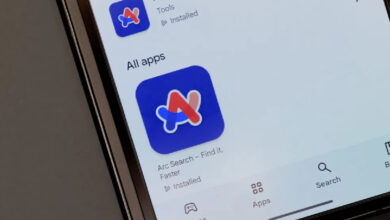The Math Notes feature also takes us a few steps forward in tasks such as budgeting and simple math operations, that is, when we add, multiply or subtract numbers and put an equal sign in front of them, this new feature writes the answer in yellow. This yellow color means that the answer was produced by a machine, not a human.
Improving the notes program with features such as internal voice recording and various advanced computing capabilities
At a higher level, we can define variables with an equals sign to make it easier to represent more complex mathematical equations with letters. This section can also write the solution of the equations for us, but by default it only types the final answer and if you want, you can change the answer from the model format menu.
Finally, the Notes program has become more integrated with the Voice Memos program and allows us to record audio from within the notes, which seems to be a practical and useful feature for when we participate in an event or a speech.
Reorganize system settings
To put it simply, the System Settings section of macOS is one of the few sections that usually no one complains about, and yet Apple still tries to optimize it in its updates.
This year, the sidebar of the app has changed a bit, and we see options like network settings, hardware, and personalization of the general user interface a little higher than before. Perhaps Apple’s goal is to make it easier to find settings that users have somehow forgotten.
Apple has also added a large header to the General section, and we don’t see an example of this header anywhere else in the Settings app. Of course, when different sections have “title” settings, they look very different from each other: for example, compare the general page heading with time settings or notifications to feel the difference in user experience more clearly.
The new iCloud settings page has also gotten a better look and brings together different storage management and account upgrade options on one page. None of these options are new, but with these minor changes, they make our experience better.
Application improvements
The round buttons instead of the former square buttons are the first thing that catches our attention in the new version of the calculator. It’s worth noting that this program has been completely rebuilt in SwiftUI so that Apple can finally bring its calculator to the iPad.
The three main calculator options are still the same: Basic, Scientific, and Programmer. You can choose how many decimal places to show in calculations and how many separators you want for the digits. Also, RPN mode works for all kinds of trigonometric and logarithmic functions and coordinates.
The calculator still supports unit conversion, but now we see a different and nicer interface for choosing scales. If you feel uncomfortable with the small size of the buttons and numbers, you can resize the calculator window, just like iPhone mirroring.
Like iOS 18, in MacOS Sequoia, the Calendar program is somewhat integrated with Reminders, which is good news for us users who check our plans in the calendar.
Now we see the events and tasks that we have recorded for reminders in the calendar with a small circle and a color code. A filled circle means that the task is finished and an empty circle means that we have not done our work yet. We can also mark reminders as complete or incomplete directly from the calendar app.
Voice Memos has a new feature that is also implemented in the Notes app: transcription of new and old recorded conversations. As expected, Farsi language is not supported, but in the tests I did in English just to measure the functionality of the feature, I found the transcription quality for the recorded phone call to be good (but not great); That is, to the extent that we can understand the gist of the article, but not so well that it is effective for quoting the article.
Changing the background of videos and Presenter Preview
The ability to change the background of the video was one of the missing features in MacOS, especially since there are more and more online meetings and courses these days. Most of us have ever been in an environment where we feel that our surroundings are not suitable for video calls. Now we can customize the background in apps like Zoom, although Sequoia’s default images also offer us photos of Apple Park.
But what I found most useful is the new Presenter Preview feature. With this feature, I can see exactly how everything looks before I share my computer screen with others. I no longer need to worry about open browser tabs and other elements that sometimes appear unintentionally during work calls.
Sequoia screensavers
Sequoia has a total of five animated wallpapers: three photo-realistic images of slow motion between sequoia trees, a multi-colored impressionist image that mirrors the installer image, and finally, an image with a classic Macintosh user interface theme, which is my favorite; Because Apple rarely includes nostalgic references to its products in its operating systems.
The interesting thing is that at least parts of the screensaver are dynamically rendered. For example, when the date or time is displayed anywhere in the Mac Classic user interface, it displays the current system date and time.