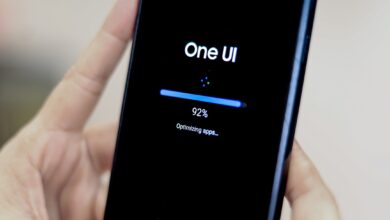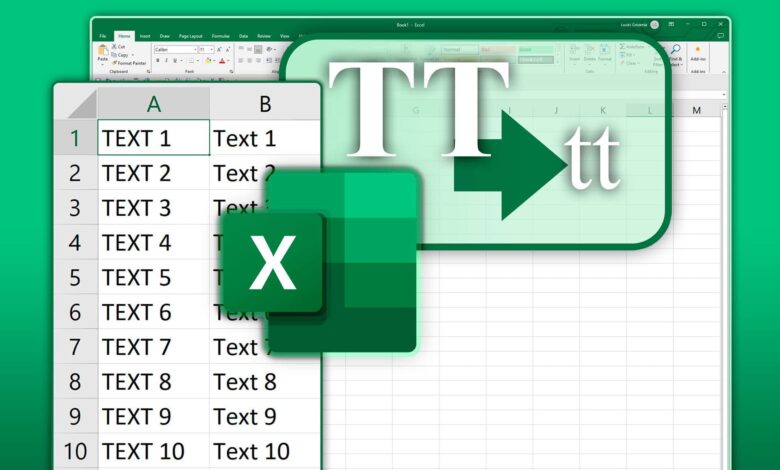
Microsoft Excel has different methods for almost everything, and users with different levels of mastery can use Excel tricks to get help in various ways from its tool to increase their productivity and perform activities. Consider a situation where text type data is entered in each Excel cell, some of which are written in uppercase English letters and some in lowercase English letters or a combination of both.
To change the writing mode of text data in Excel and convert uppercase letters to lowercase letters or arrange it correctly so that the first letter of each word is written with a capital letter and the rest of the word is written with a lowercase letter, 3 methods can be introduced, each of which has its own advantages in They have a specific position.
In this tutorial, we have used the online version of Microsoft 365, be careful that other versions do not differ much from this version in the way of executing the process.
Changing upper and lower case letters in Excel with formulas
One of the most important features of Excel is that you can perform various processes in it with formulas. The first way to change upper and lower case letters in Excel is to use the formula that we will discuss next. The advantage of using the formula is that it has a more dynamic and flexible function.