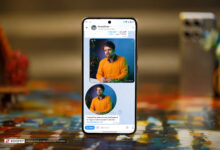With the Parallels virtual machine, you can now access Apple’s artificial intelligence in Windows 11
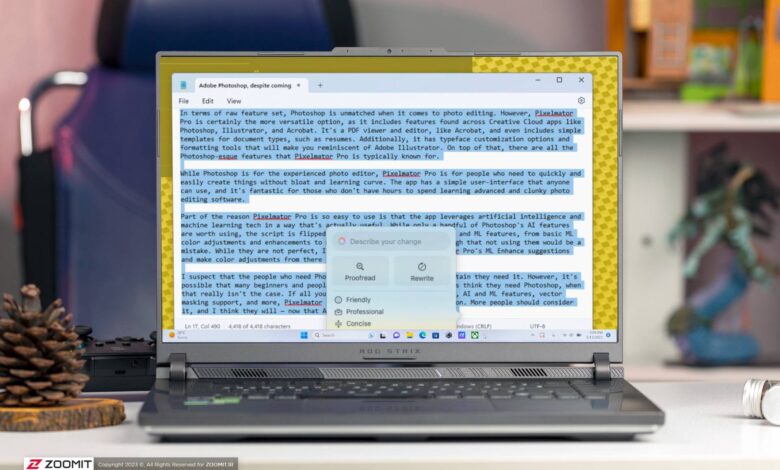
After introducing Apple’s artificial intelligence (Apple Intelligence) as a set of tools for iOS, iPadOS and macOS operating systems, the Parallels virtualization software development team announced its plans to provide the said feature to Windows 11. They recently delivered on their promise in the new Parallels Desktop 20 update; But maybe not as expected!
Parallels allows users to use Writing Tools, Apple’s artificial intelligence tool for text generation and editing, in virtualized Windows 11 applications. However, you’ll still need one of Apple’s best Macs to use the writing tools, and there are a few important things to keep in mind.
Apple Intelligence looks attractive on paper; But accessing writing tools inside virtualized Windows 11 apps on macOS might not be very practical.
First, we review the system and software requirements of Apple Intelligence. To access Apple’s artificial intelligence on Windows 11, you still need a Mac with the company’s proprietary chips and macOS Sequoia 15.1 or later; So, users hoping to use writing tools on a Windows PC are likely to be disappointed.
Also, you’ll need Parallels Desktop version 20.1 or later, and if you’re having trouble activating the writing tools, you’ll need to make sure your programs are up-to-date. While you can try Parallels Desktop 20 for free, you must purchase a license for long-term use.
According to XDA, to use Apple’s artificial intelligence on Windows 11, you may need to update Parallels Tools separately in the Windows 11 virtual machine, which will be a bit difficult for novice users. To do this, start the virtual machine and click on the Actions tab in the menu bar. Then select Update Parallels Tools.
Everything should now be ready to access Apple’s AI in Parallels. However, we recommend going to Settings > Apple Intelligence & Siri to make sure Apple’s AI is enabled. Also check for macOS updates.
From this point on, writing tools should be available in any Windows 11 text editing program, including Notepad or Microsoft Word. To use these tools, press the keyboard shortcut Shift + Command + W or find the Writing Tools button in the Edit menu of the macOS menu bar. You can ask writing tools to generate text and modify the selected text or do other things.
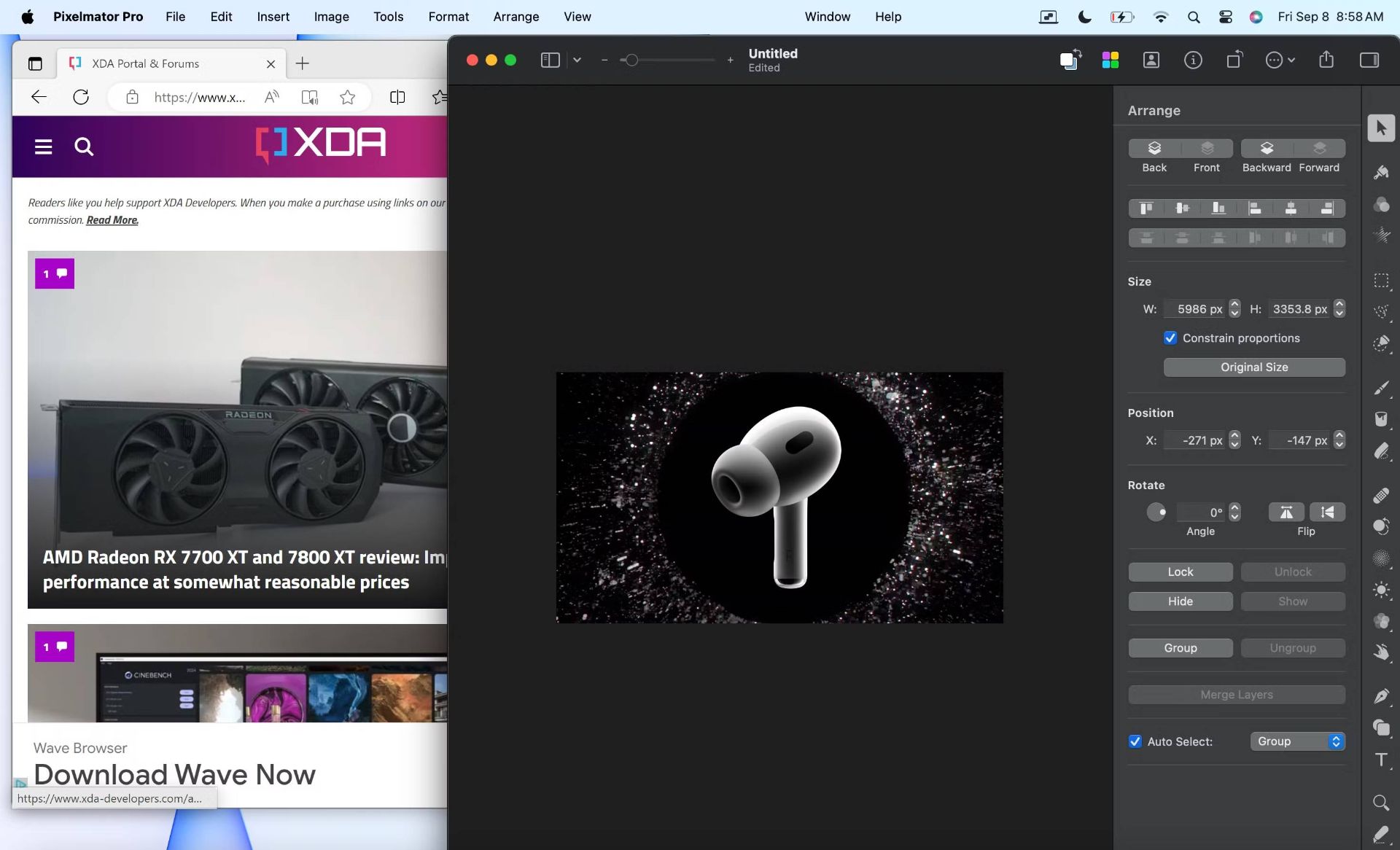
XDA
Apple Intelligence writing tools on Parallels seem to be available only when Coherence mode is enabled. In Parallels Desktop, this mode places Windows 11 apps alongside macOS apps. Although Apple’s artificial intelligence in macOS Sequoia works anywhere text can be selected or entered, the writing tools in Windows 11 apps will only be useful in apps designed for text editing.
The limitations of Apple’s artificial intelligence on Parallels are probably not the fault of the developer of this software; But it questions the use of Apple Intelligence writing tools in Windows 11 programs. While having these tools in virtualized Windows apps can be useful in saving users time, it’s really not that different from using Apple’s AI on a real Mac and copying it to Windows apps.
Writing tools in Parallels Desktop 20 are not as useful as expected. If you enjoy Apple’s AI in your macOS apps, you might also benefit from a seamless experience in virtualized Windows apps. There are many reasons to buy a Parallels Desktop 20 license; But access to Apple Intelligence is definitely not one of them. If the company somehow managed to bring writing tools to Intel Macs or Windows PCs, we’d be even more excited.