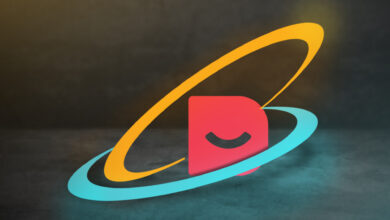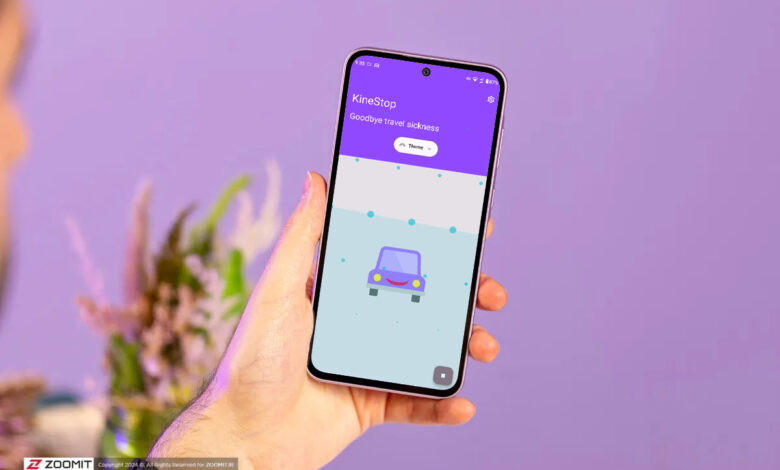
It is difficult for many people to use the phone while moving in vehicles; Because they suffer from motion sickness or travel sickness, which leads to symptoms such as nausea, headaches, dizziness and cold sweats.
In iOS 18, Apple introduced a feature called Vehicle Motion Cues that helps reduce motion sickness when using the iPhone in a moving vehicle. Although Android phones don’t yet offer Vehicle Motion Cues like iOS 18, there is a side app called KineStop that helps reduce motion sickness.
Previously, we explained how to activate the Vehicle Motion Cues feature in the article How not to get nauseous while working with iPhone. In this article, we will teach you how to enable Vehicle Motion Cues on Android.
What is motion sickness and how does an Android phone prevent this from happening?
Motion sickness occurs when there is a conflict between a person’s visual sense and physical sense. If you are sitting in a moving vehicle and looking at your phone, you will experience a sensory conflict between your inner ears and your eyes. Even though you hold your phone firmly in your hands and it seems stable; But your brain recognizes that you are moving. In the end, the brain receives mixed signals and gets conflicted and dizzy.
By running the KineStop program on Android phones, moving dots appear on the screen that move according to the car’s movements using the phone’s motion sensors. This movement of dots makes your brain imagine that the phone screen is moving with the car, which helps to resolve the sensory conflict caused by motion sickness. By using the aforementioned feature, motion sickness may not be completely removed for everyone; But for many people, it saves them from nausea.
How to activate Vehicle Motion Cues in Android phone?
The KineStop app is available on Google Play for all devices with Android 7 and above. Next, we will set this feature:
- Download and install the Kinestop app from Google Play.
- After running the program, on Ok Tap it, find the Kinestop app, and toggle the status switch on Allow display over other appsAllow display in other programs.