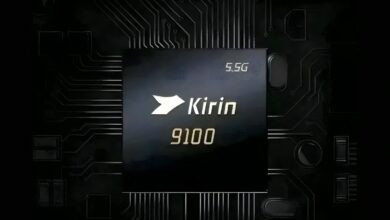Most browsers include geolocation services that locate you based on your IP address, Wi-Fi or network. If you don’t want your location to be revealed for various reasons, you can disable or spoof it in Google Chrome, Firefox, and Microsoft Edge.
What is geographic location?
Geolocation identifies your location and connects it to the web browser or other applications. Most services use information from your IP address and the network you are connected to to match your location.
Browsers use geolocation for a variety of reasons. When you visit some websites, you may notice a notification asking you to confirm whether the website can use your location. If you allow access to the site, it can use your location and display information related to your area.
Geographical location is a practical feature; But you may want to block or spoof your location due to privacy concerns.
How to disable geolocation in Google Chrome
By default, Google Chrome will ask you if certain websites can use your location. If you’ve accidentally disabled this feature or want to make sure it’s enabled, follow the steps below.
- Click on the three vertical dots in the right corner of the screen and go to Settings go
- From there the routes Privacy and Security and Site Settings and Location follow the
- In this section, by default the option Sites can ask for your location and Collapse unwanted requests has been selected. To disable geolocation Don’t allow sites to see your location select
- Below this page, you’ll see a list of websites you’ve allowed or denied access to your location. To revoke permission to access your location, tap the trash can icon next to any website.